Git Connect
Supported Git providers FlashPanel
FlashPanel currently supports the following Git providers:
- Github
- Gitlab
- Bitbucket
- Custom Git
Add SSH key to Git provider
To use Custom Git Provider you need to add the SSH Key that FlashPanel provides to your source code provider. Instructions for adding SSH Key code:
Github
- Create SSH Key here if you don't have one
- Login to Github account
- Select your avatar and select Settings:
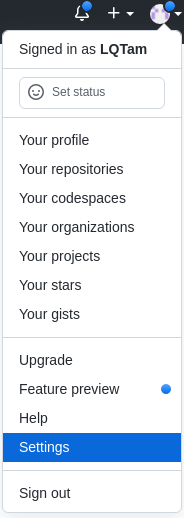
- Select SSH and DPG keys
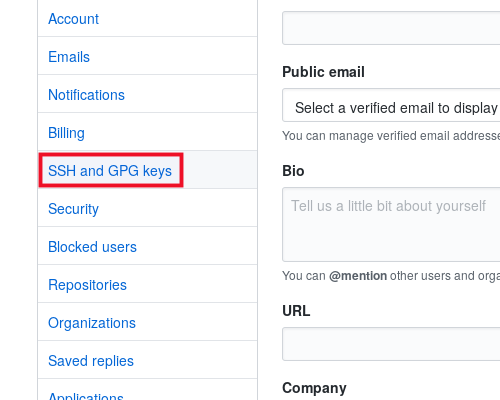
- Select New SSH key
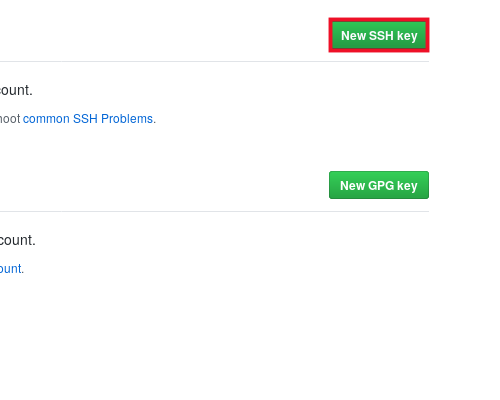
- Enter a title for the Title field and paste the SSH Key obtained in step 1 into the Key field
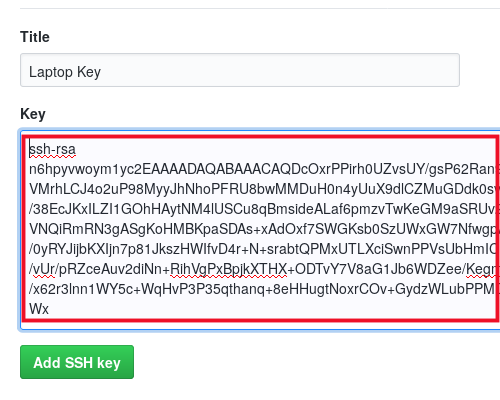
- Select Add SSH key
Gitlab
- Create SSH Key here if you don't have one
- Sign in to your GitLab account
- Select your avatar and select Preferences:
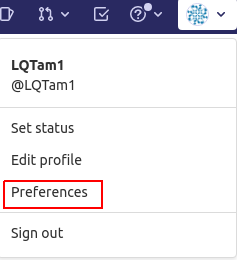
- Select SSH Keys
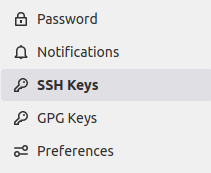
- Paste the SSH Key code obtained in step 1 into the Key field and Enter a title for the Title and Expiration Date fields
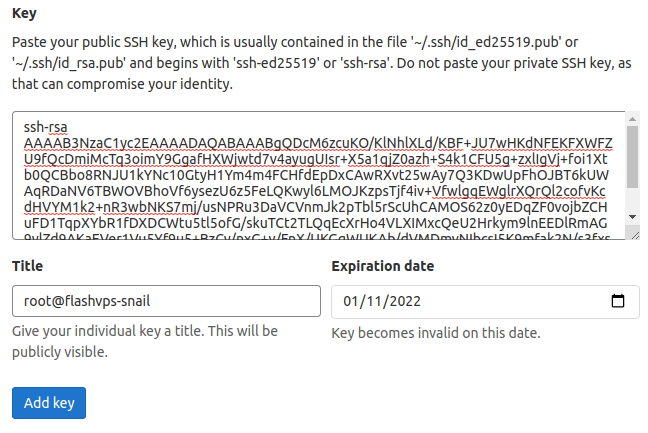
- Select Add key
Once your SSH Key has been added to your source control provider, you can follow these instructions and install the source as usual.
Connect Git provider
You can connect to any supported source control provider at any time through the Source Code Management console of FlashPanel at the Source Code Management tab in Your account profile:
- [Log in to
FlashPanel] - Go to Source Code Management
- Select Connect to
Github|GitLab|Bitbucketto connect to the corresponding source code provider
Unmount Git provider
You can remove a connected source control provider by clicking the Unlink button next to the provider.
- [Log in to
FlashPanel] - Go to Source Code Management
- Select Unlink from
Github|GitLab|Bitbucketto connect to the corresponding source code provider
Refresh tokens
If you want to refresh FlashPanel's connection to your source control provider, you can do so by clicking the Refresh Token button next to the provider's name provide source control on the Manage Source Code page in your FlashPanel account profile.