Database
INFO
For servers running MySQL | MariaDB | PostgreSQL FlashPanel provides a number of advanced features that allow you to manage your database and database users as easily as , import/export, synchronization, ...
Install Database
When creating a server
Create a server with the following database:
- Go to create server page and follow the instructions in [Server Connection](.. /connect/connect-server.md)
- In the
Choose pre-installed appssection, select a database (MySQL | MariaDB)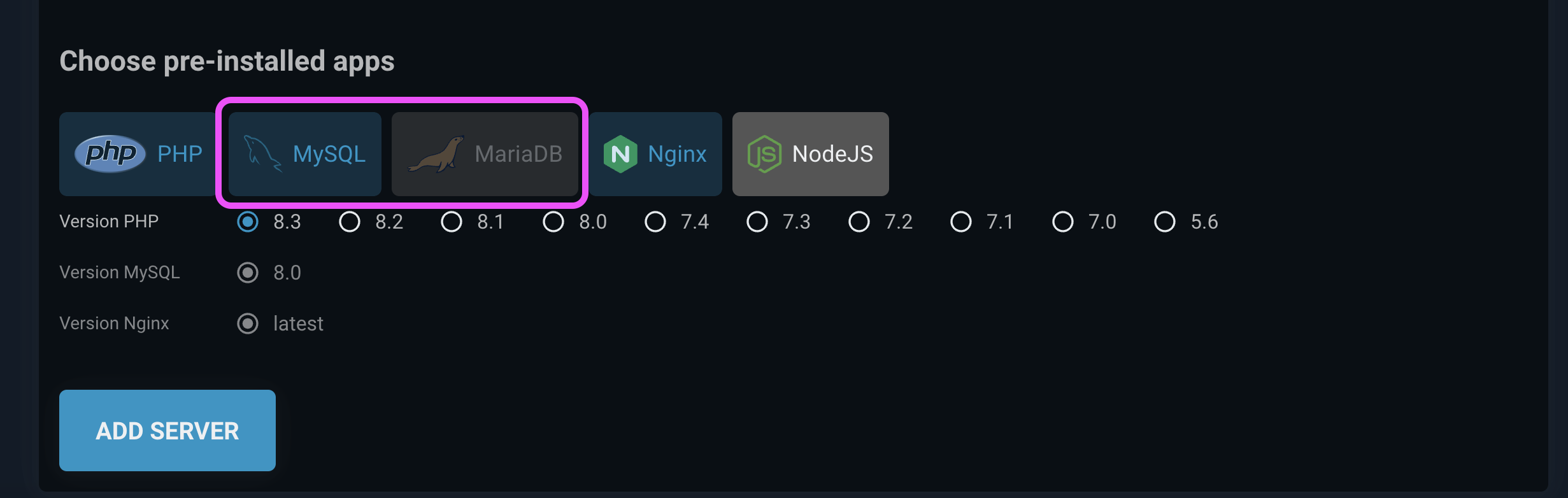
FlashPanel will then automatically install the server with the selected database and create a database user flashpanel, the user password being randomly generated. The database username and password will be sent to your mail when the server is created successfully.
In the applications tab
If you later decide that you need to install a database on your server, you can install it through the server's Applications tab. Once installed, you will be able to manage your database through FlashPanel.
Create database
You can create new databases through the server's Databases tab under FlashPanel. At a minimum, you must provide the name of your new database. Users can access the database.
- At the
Databasetab > SelectCreate Database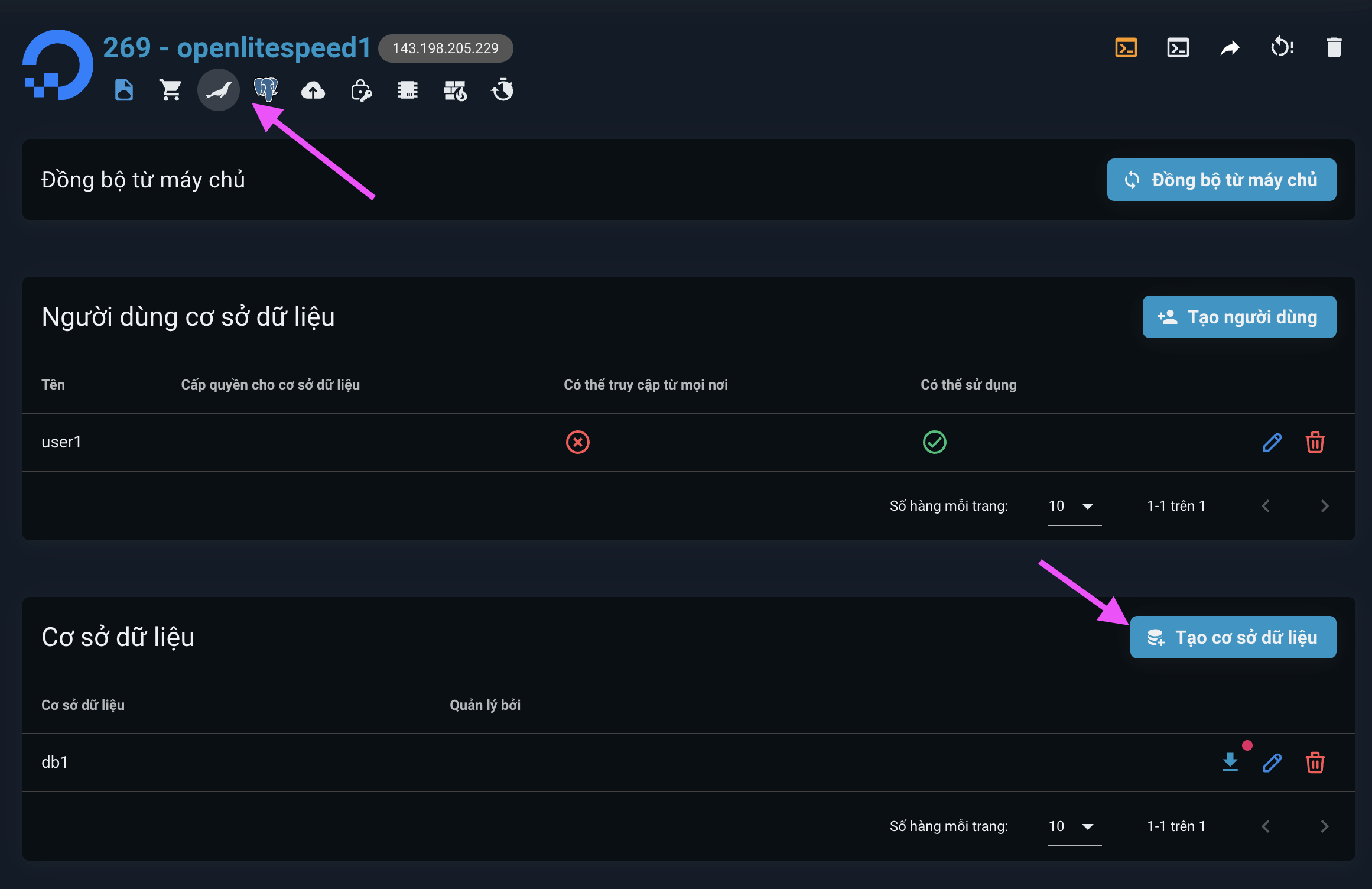
- Enter the name of the database you want to create and select the users who can access the database (Optional).
- Select
Save
Create a database user
You can create additional database users through the Database tab of the FlashPanel control panel. To do so, you need to provide at least a username and password.
- At the
Databasetab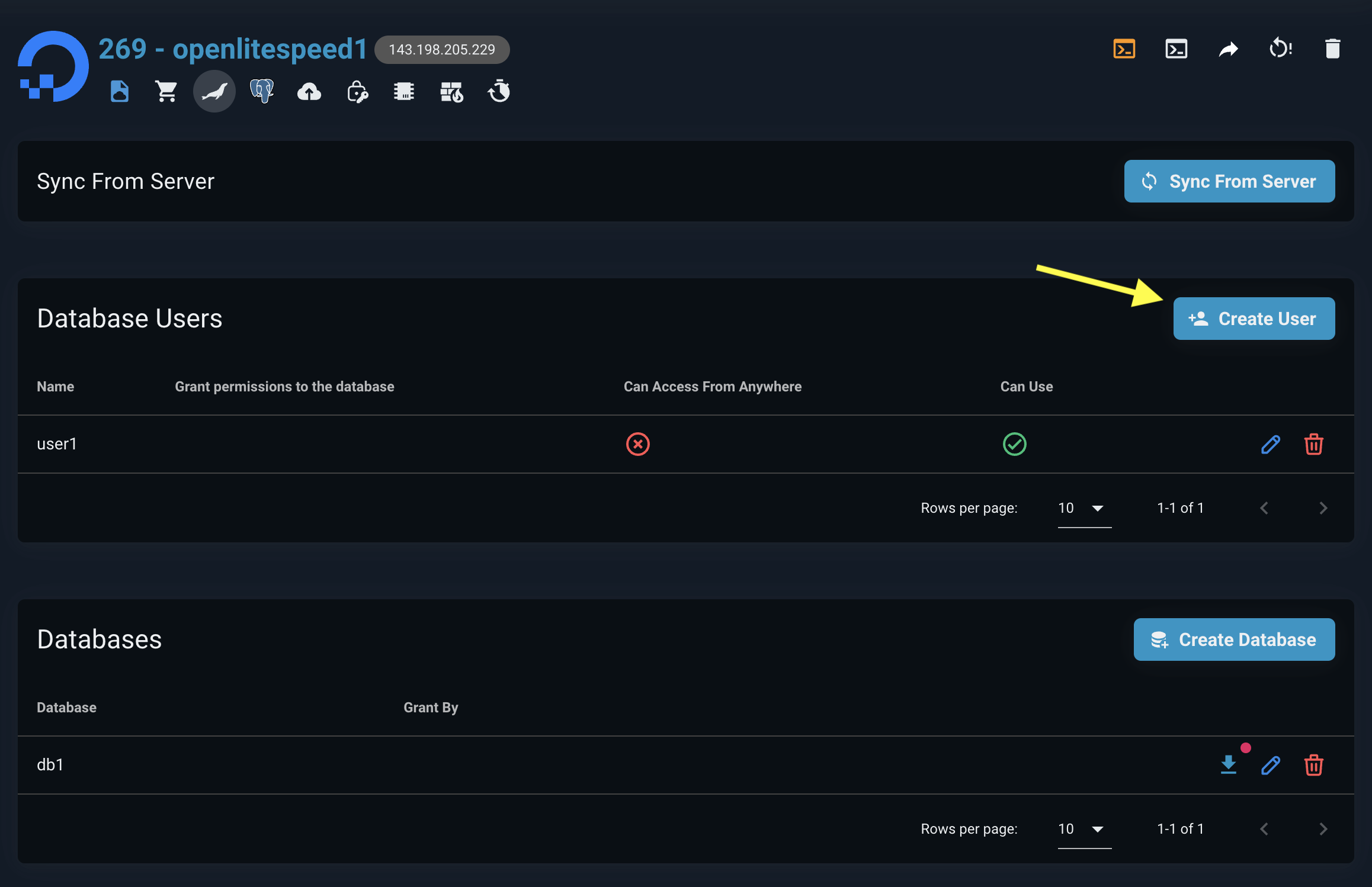
- Select
Create database userand enter username, password, access scope, database you want to access - Select
Save
Import database
Method 1: From the Database tab
Select the
Databaseyou want to import > Click theImport Databasebutton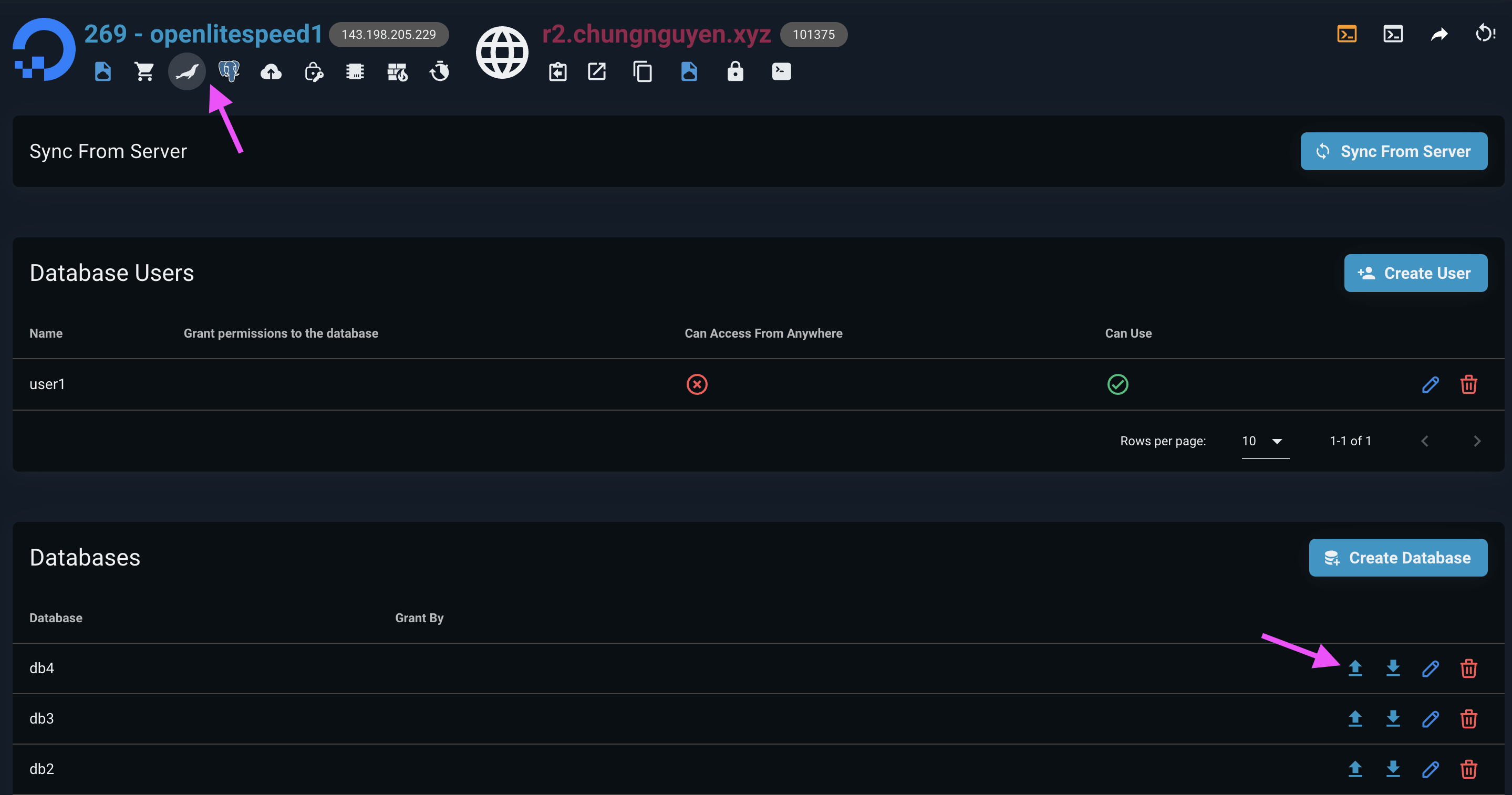
Upload the database dump file you want to import, with the supported extension
.sqlor.sql.gzAfter downloading is complete, the system will automatically send the database import command
Method 2: From File Manager
Open
File Managerand navigate to the database dump file you want to importRight-click and select
Import Database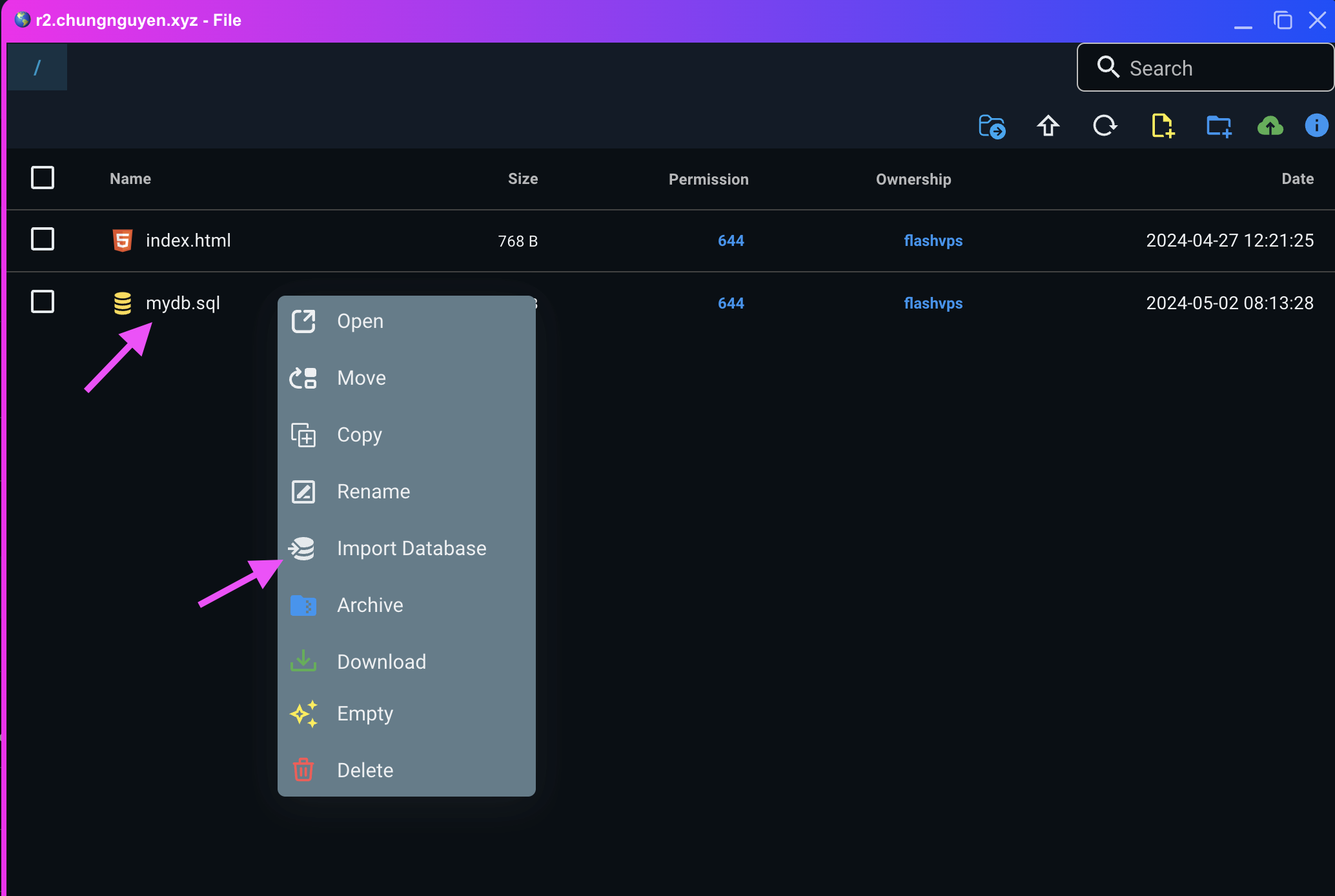
Select the
Databaseyou want to import > Click theSubmitbutton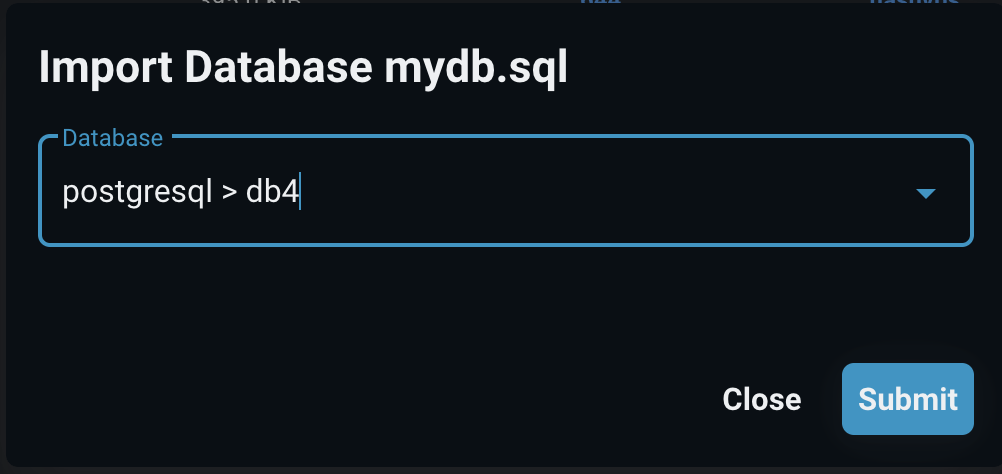
Export database
- Click on the
Export Databasebutton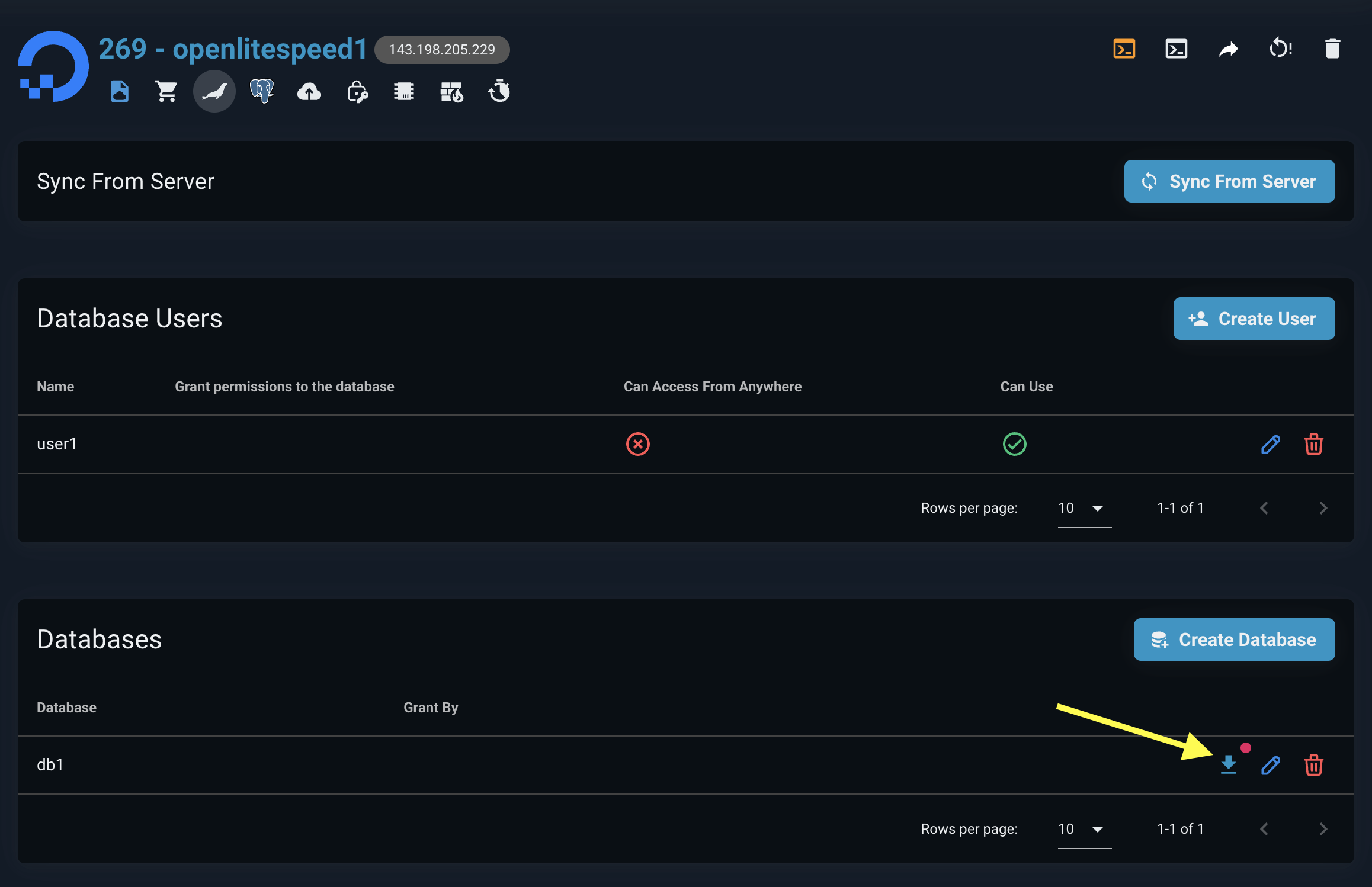
- Click the
Create Backupbutton - Wait for the backup process to take place, after completion the
downloadbutton will appear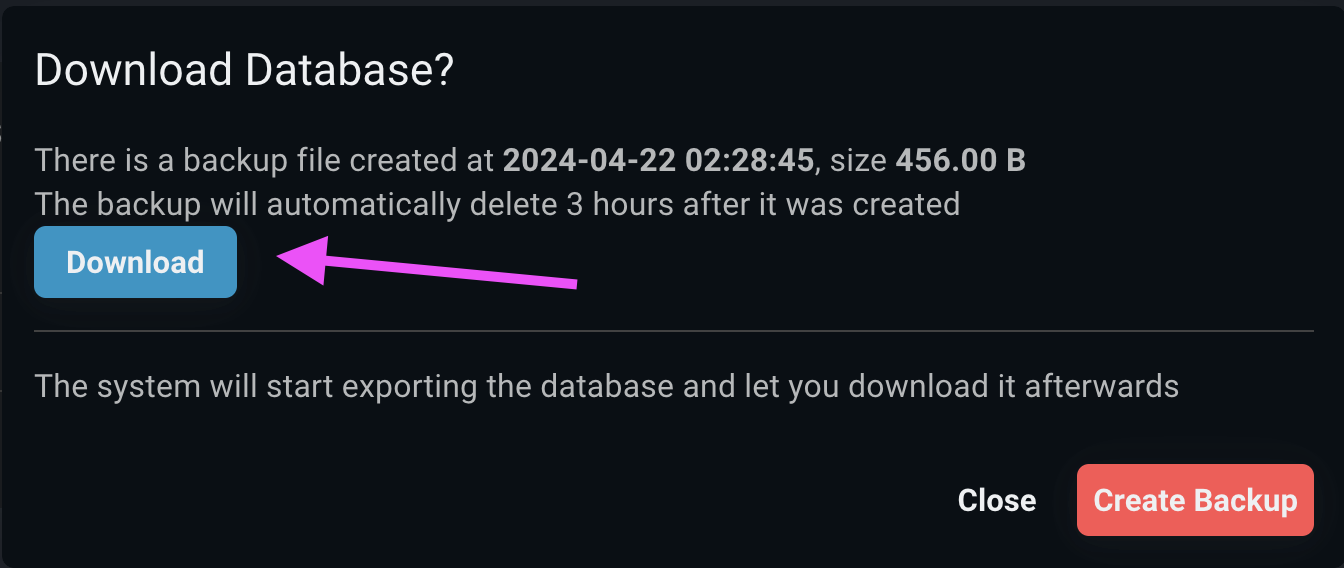
Synchronize the database
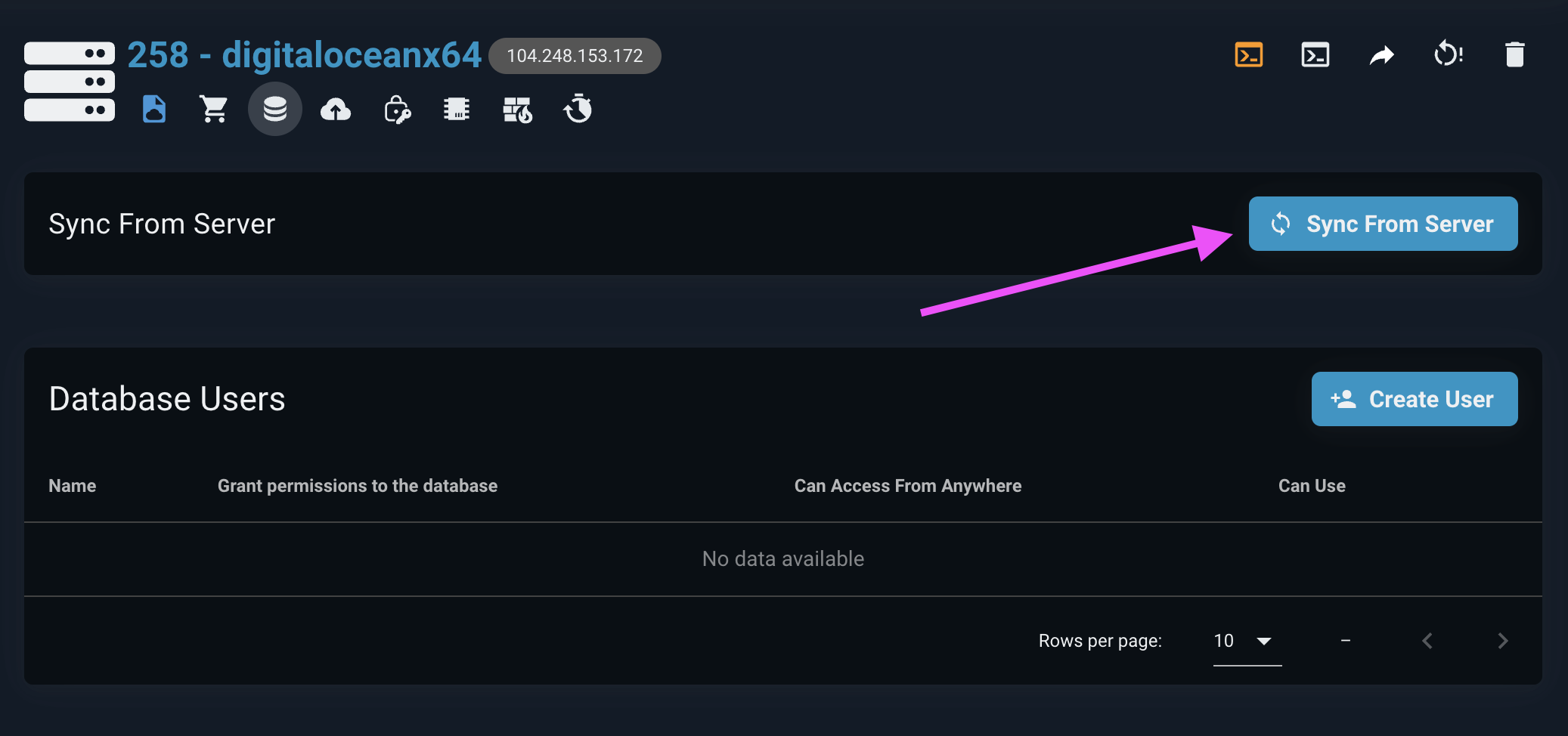 In FlashPanel, the database sync feature allows users to easily synchronize the names of databases and database usernames on the server. This way, the administrator can ensure that all database information on the server is synchronized so that it can be operated on the panel.
In FlashPanel, the database sync feature allows users to easily synchronize the names of databases and database usernames on the server. This way, the administrator can ensure that all database information on the server is synchronized so that it can be operated on the panel.
Update MySQL/MariaDB Configuration
You no longer need to manually edit complex configs MySQL/MariaDB.
✅ Now you can edit your MySQL/MariaDB settings directly from the web interface with just a few clicks.
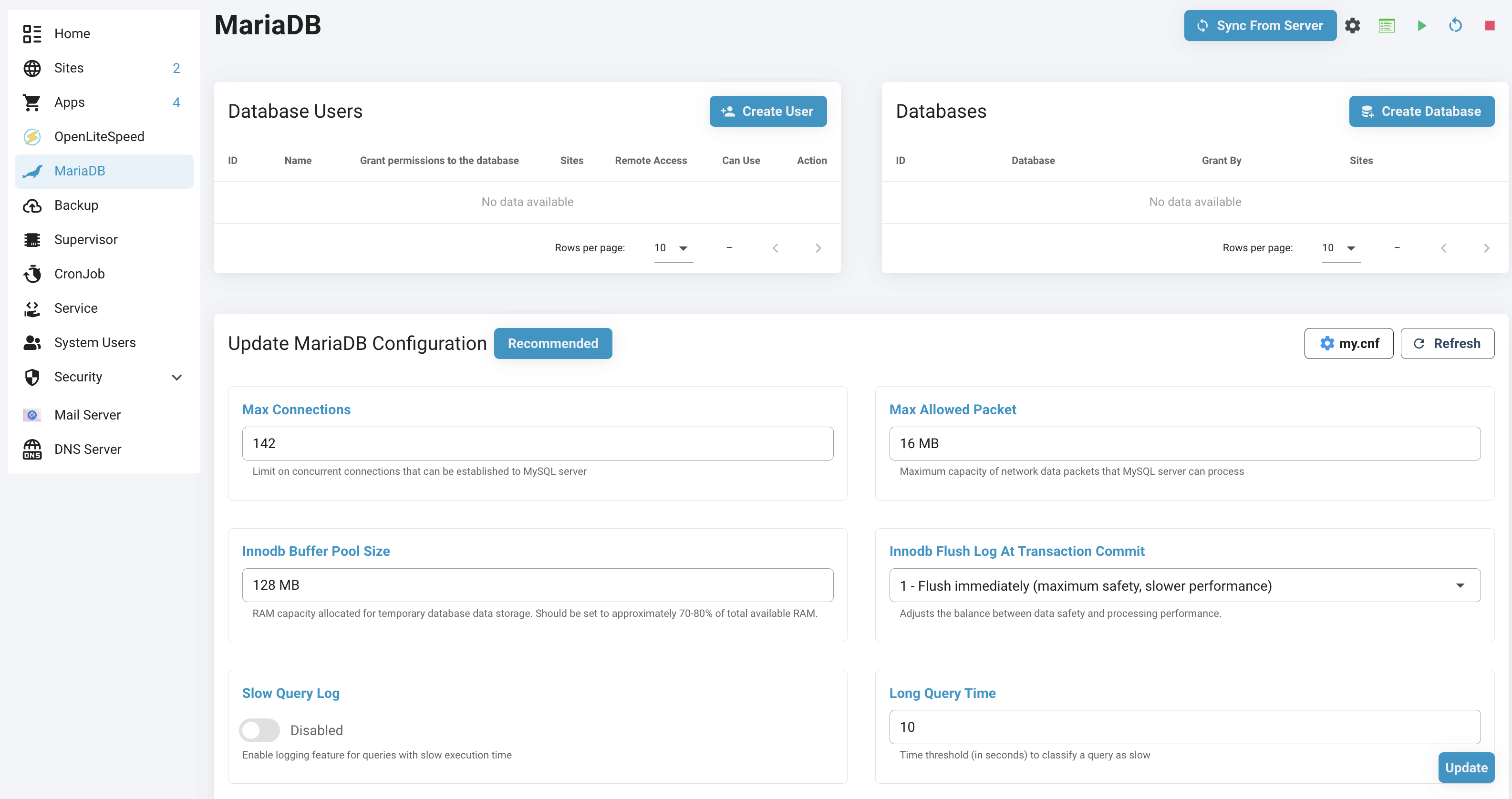
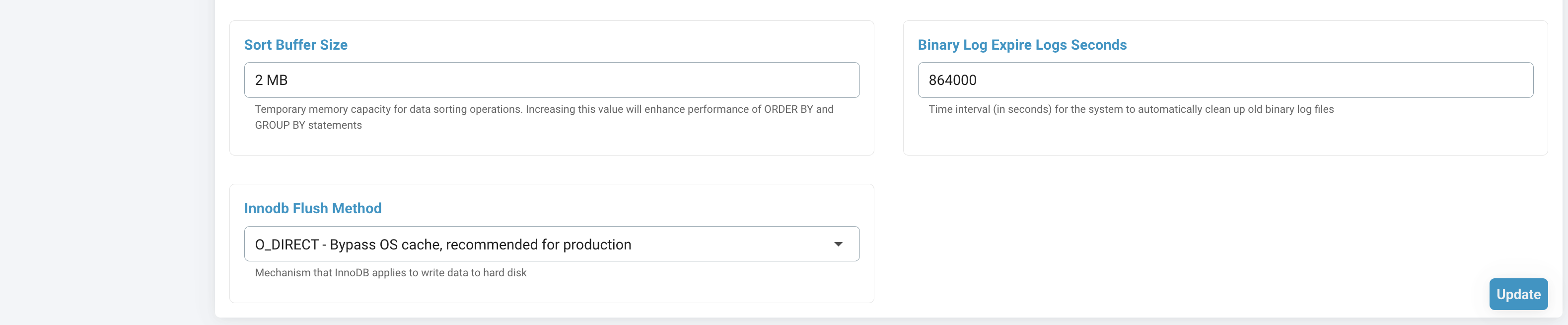
🎯 What Can This Feature Help You With?
- ✅ Change MySQL/MariaDB Configuration easily without needing programming skills.
- ✅ No more opening terminal windows or editing config files.
- ✅ Friendly interface with clear descriptions.
- ✅ Changes apply to:
- Global Configuration
🖱️ How to Use It
Go to MySQL/MariaDB section panel.
Click the Recommend button to automatically apply security best practices
- This will set secure default values for all MySQL/MariaDB configuration options
- Perfect for users who want enhanced security without manual configuration
- You can still adjust individual settings after applying recommendations
Or modify the sections below as needed:
The system manages the following MySQL/MariaDB configuration options:
port: Port number for MySQL server to listen onbind-address: IP address that MySQL server binds to for incoming connectionsskip-log-bin: Disable binary logging to improve performance when replication is not neededmax_connections: Limit on concurrent connections that can be established to MySQL servermax_allowed_packet: Maximum capacity of network data packets that MySQL server can processinnodb_buffer_pool_size: RAM capacity allocated for temporary database data storage. Should be set to approximately 70-80% of total available RAM.innodb_buffer_pool_instances: Number of InnoDB buffer pool partitions for optimizing parallel processing performanceinnodb_flush_log_at_trx_commit: Adjusts the balance between data safety and processing performance.slow_query_log: Enable logging feature for queries with slow execution timelong_query_time: Time threshold (in seconds) to classify a query as slowsort_buffer_size: Temporary memory capacity for data sorting operations. Increasing this value will enhance performance of ORDER BY and GROUP BY statementsbinlog_expire_logs_seconds: Time interval (in seconds) for the system to automatically clean up old binary log filesinnodb_flush_method: Mechanism that InnoDB applies to write data to hard disk
Every setting comes with a short, helpful explanation right in the UI.
Access MySQL remotely
See more here
phpMyAdmin
Unlike the panels or scripts you used before, phpMyAdmin in FlashPanel is a standalone website.
See more here