Docker
This feature is designed to help you manage Docker components in the most intuitive and easy way, even if you're not a tech expert.
Think of Docker Manager as a "central control panel" for the small applications (called containers ) running on your system.
The management interface has four main areas, corresponding to four tabs:
- Containers : Your running "applications".
- Images : The "installers" used to create your applications.
- Volumes : The "hard drives" that store your application data.
- Networks : The "internal network system" that allows your applications to connect with each other.
Let's explore each tab in detail!
1. Containers Tab: Manage Your "Applications"
This is where you can see and interact with all of your "applications" (containers), whether they are running or stopped.
The Dashboard
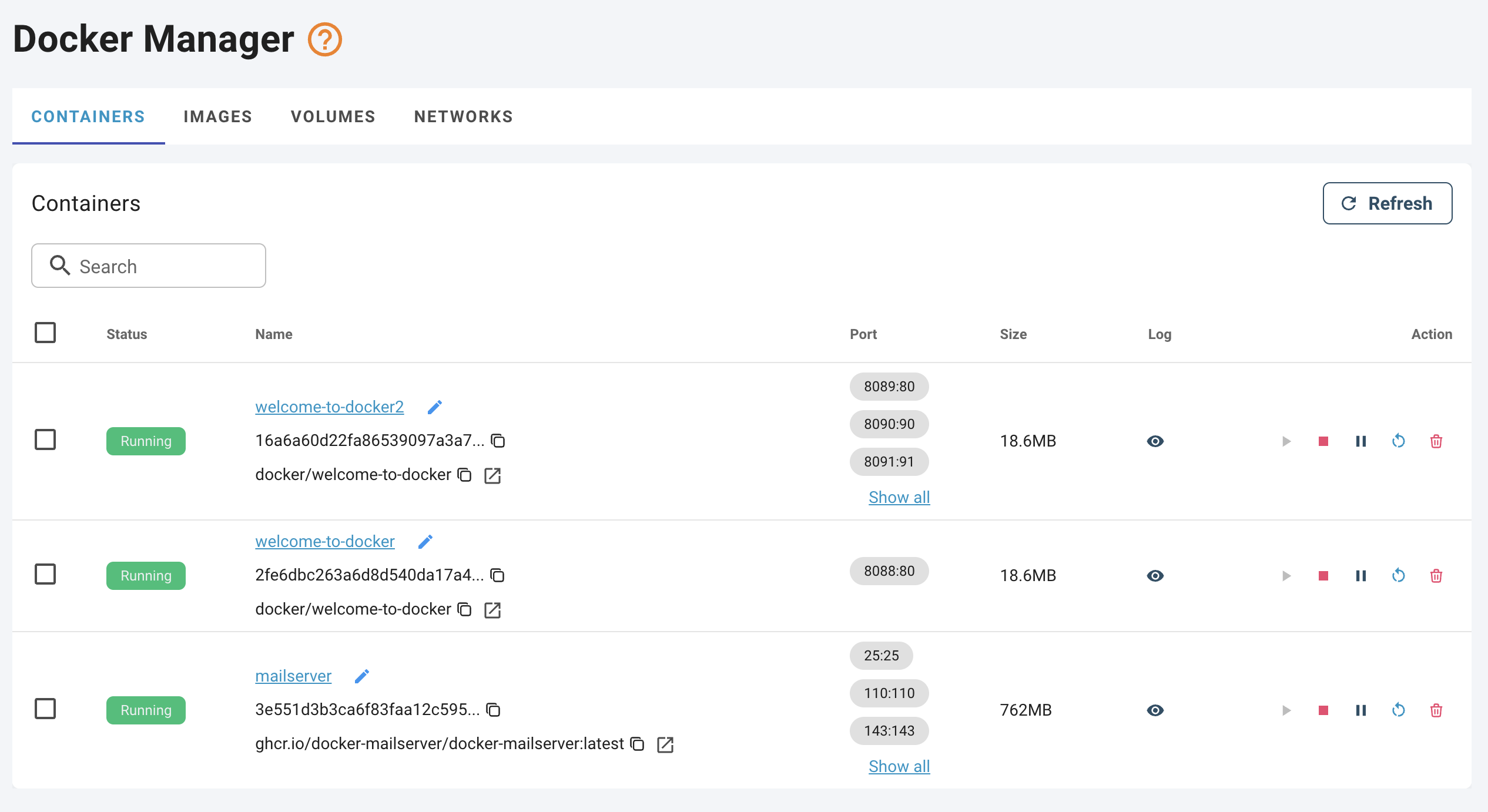
- Status : Tells you if the application is
Running(green),Exited(gray), orPaused. - Container Name : The name of the application. You can name them for easy identification.
- Image : The "installer" that was used to create this application.
- Ports : The "communication gates" of the application to the outside world.
- And other information like Size, Last Started time, etc.
Key Features
- View Application Details : Simply click on the Container Name . A details window will pop up with basic information like ID, Image, Hostname, etc. This is very useful when you need a quick overview without getting into technical details.
- For advanced users : At the bottom, there is a "Show all" button to view the complete technical information in JSON format.
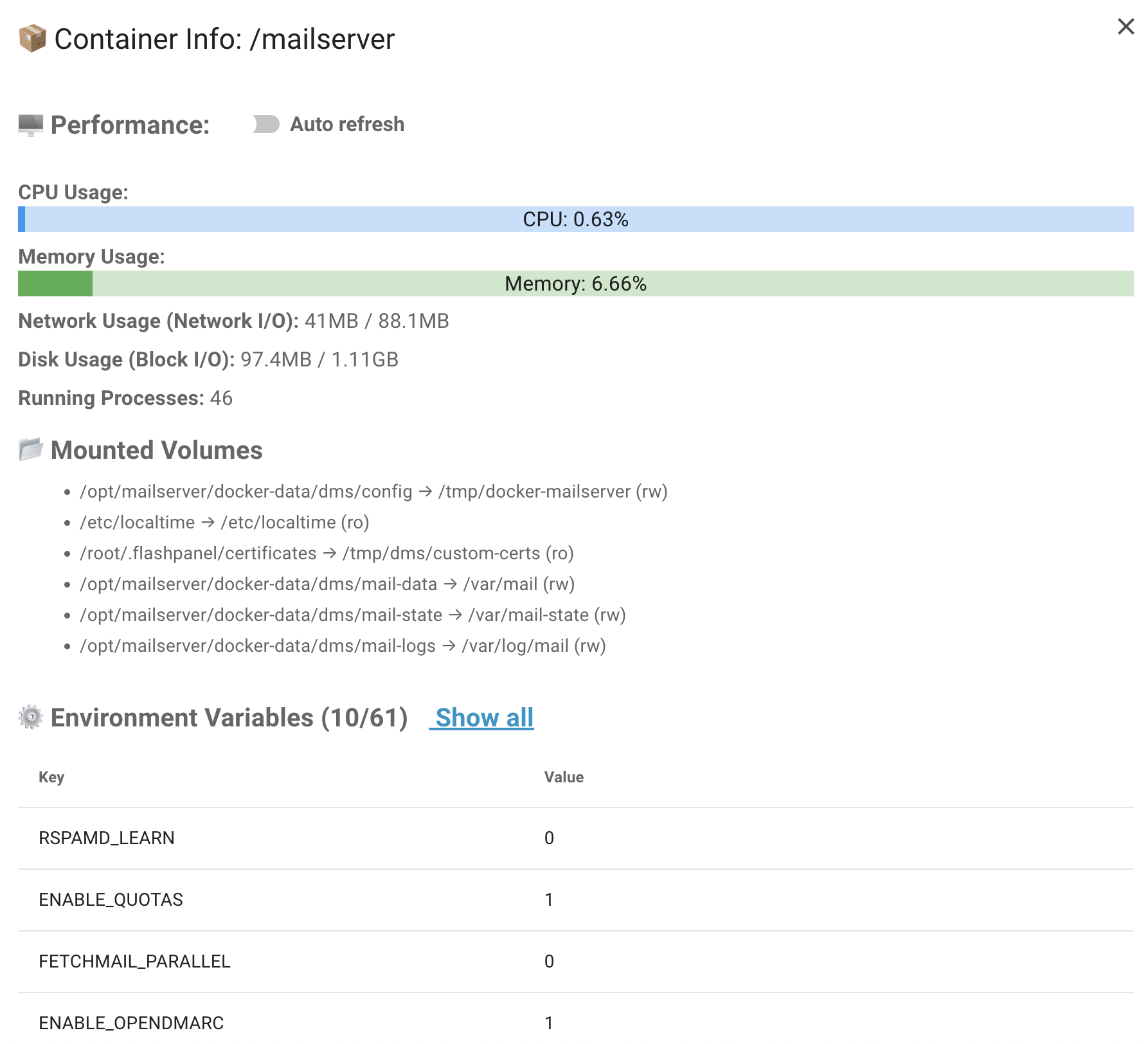
- Rename Application : Click the pencil icon 📝 next to the container name. A dialog box will appear for you to enter a new name.
- Action Buttons :
- ▶️ Start : Starts a stopped application.
- ⏹️ Stop : Stops a running application.
- ⏸️ Pause : Pauses an application without completely shutting it down.
- 🔄 Restart : Restarts the application.
- 🗑️ Delete : Deletes the application.
- Delete Application : When you click the delete button, a confirmation dialog will appear to ensure you don't delete something by mistake.
- Force delete : If you want to force delete even if the container is running.
- View Logs : Click the log icon to see the "activity diary" of the application, which helps you understand what it has been doing.
2. Images Tab: Manage Your "Installers"
An Image is like an "installer" file (e.g., setup.exe on Windows) that you use to create your "applications" (containers).
The Dashboard
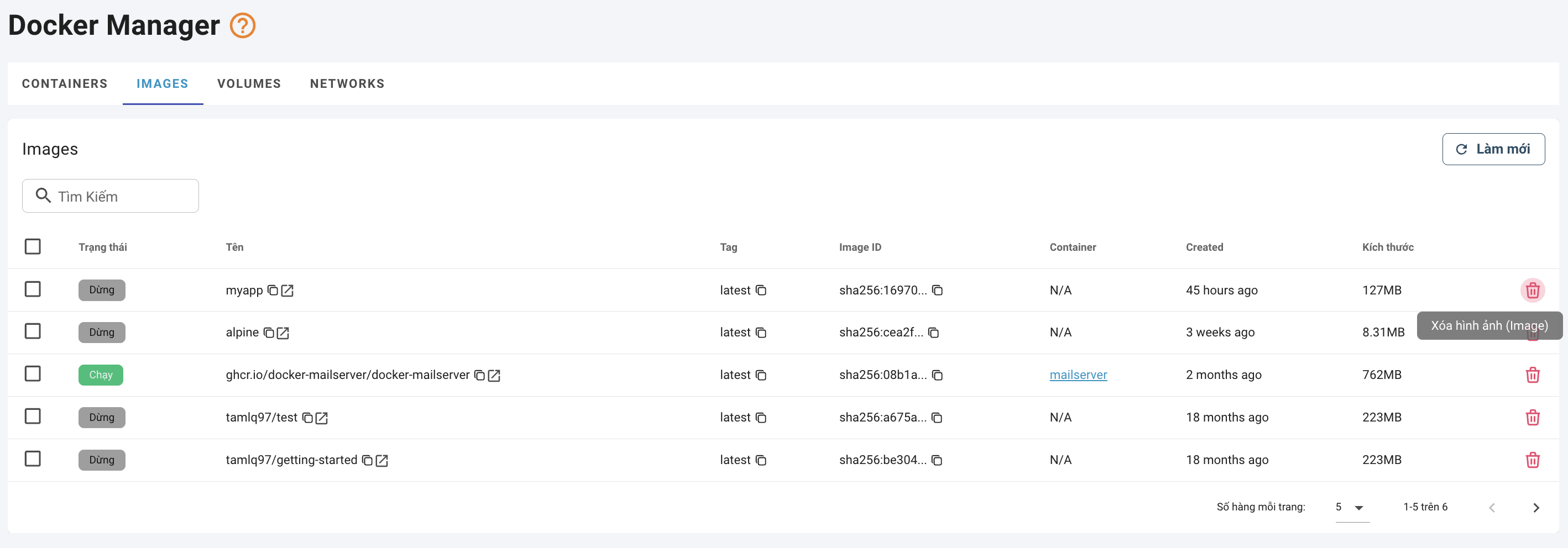
- Status : Indicates whether this "installer" is currently being used by any running application (
In use) or not (Unused). - Image Name : The name of the installer.
- Container(s) : Lists the names of the applications that were created from this installer. You can click on an application name to see its details.
- Size : The disk space the installer occupies.
Key Features
- View Online Info : Click on the Image Name , and you will be taken to its "homepage" on the internet (like Docker Hub) to see more detailed information.
- Delete Image : Similar to deleting containers, you can delete "installers" you no longer need to free up disk space. The system will also ask if you want to "force delete."
- Note : You cannot delete an image that is currently being used by a container. You need to delete the container first.
3. Volumes Tab: Manage Your Data "Drives"
A Volume can be thought of as a "portable hard drive" or a "USB stick" for your application. It helps store important data, and this data will not be lost even if you delete the application.
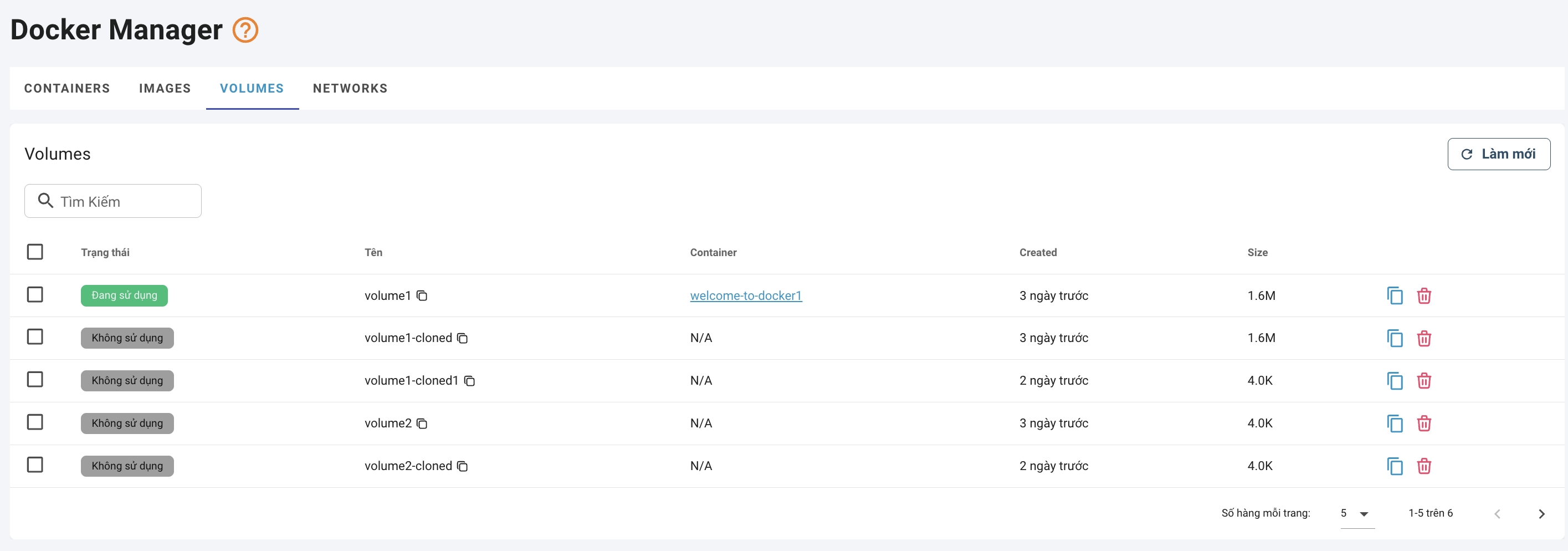
Key Features
- Clone Volume : This is an extremely useful feature for backing up data. It creates a new "drive" (a new volume) with an exact copy of all the data from the volume you selected. It's perfect for creating a backup before making a major change.
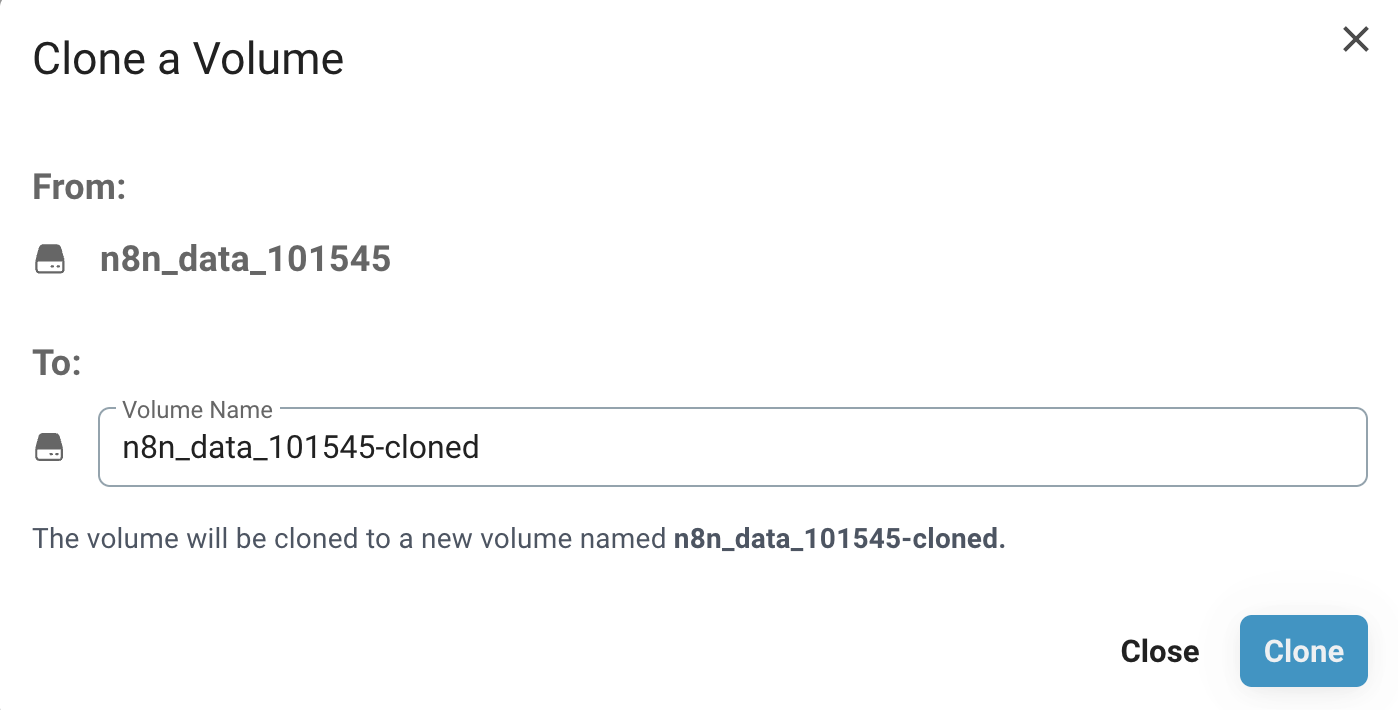
- Delete Volume : Deletes the "drive" and all the data inside it.
- ⚠️ Important Warning : Deleting a volume will permanently erase all data within it. Make sure you have backed it up if necessary.
4. Networks Tab: Manage "Network Connections"
This area manages how your "applications" connect and "talk" to each other and to the internet. Usually, you won't need to interact with this section much.
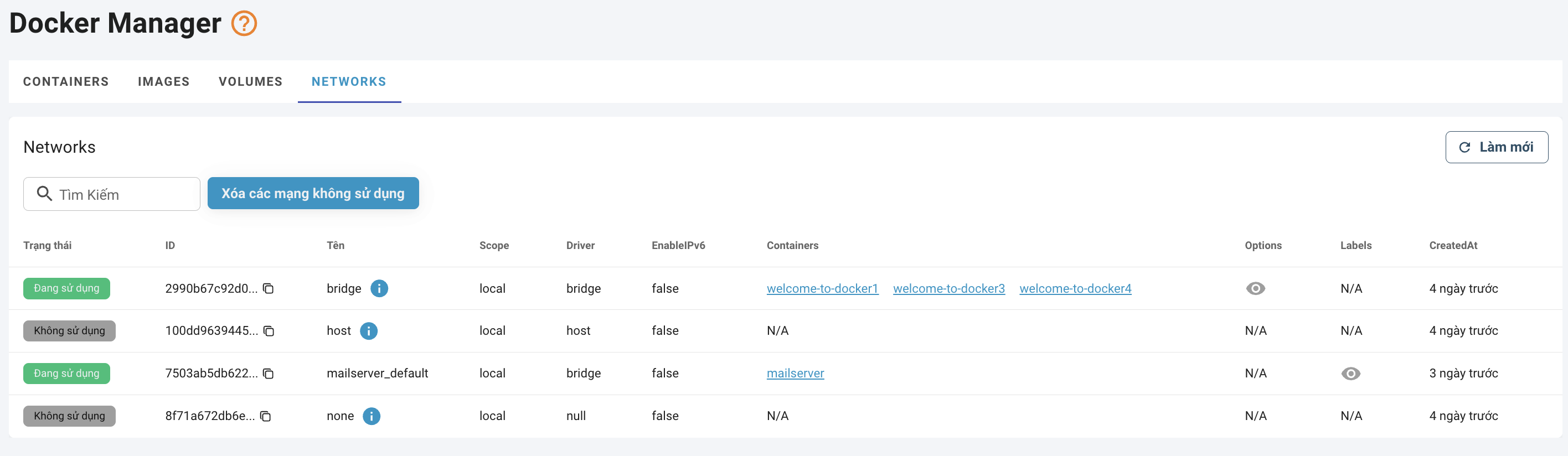
Key Features
- Delete unused networks : This is a "cleanup" function. It will find and allow you to delete network connections that are no longer used by any application, keeping your system tidy.
Important Note
You will notice networks named bridge, host, and none. These are the default system networks created by Docker, which are essential for its operation. Docker is smartly designed to prevent you from deleting these critical networks, so you can use it with peace of mind.