SSH
📘 Easily Update SSH Settings via Web Interface
No need to open a terminal or edit files manually. You can now change SSH server settings easily through a user-friendly interface.
✅ What Does This Feature Do?
This feature lets you update important SSH server settings (in sshd_config) directly through the web , without SSH access or editing files manually.
With just a few clicks, you can:
- ✅ Enable/disable password login or root access
- ✅ Add or block users from SSH access
- ✅ Change SSH port, timeout, login attempts, etc.
- ✅ Apply best-practice security settings
🖥 Interface Overview
See the image below:
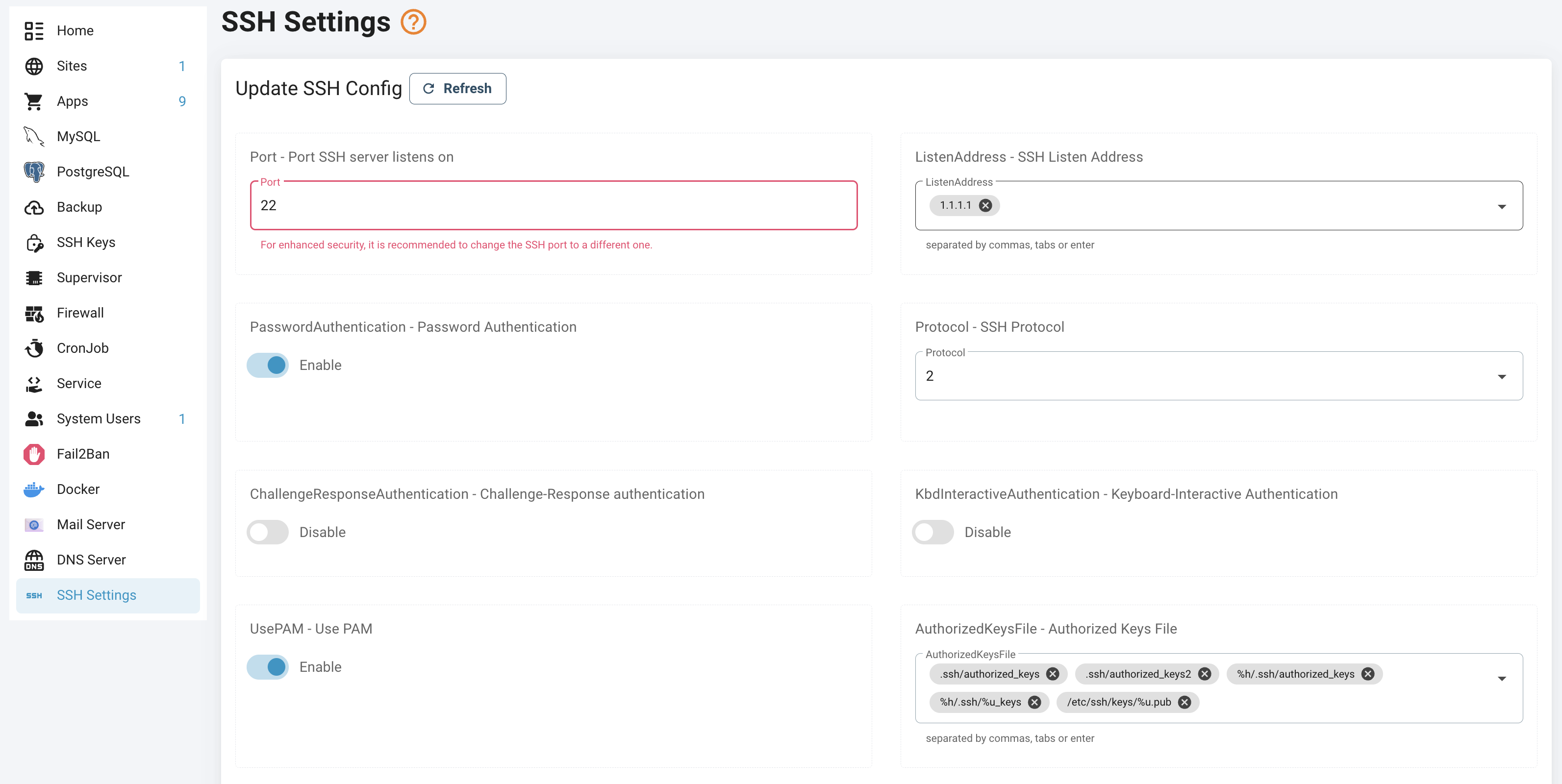
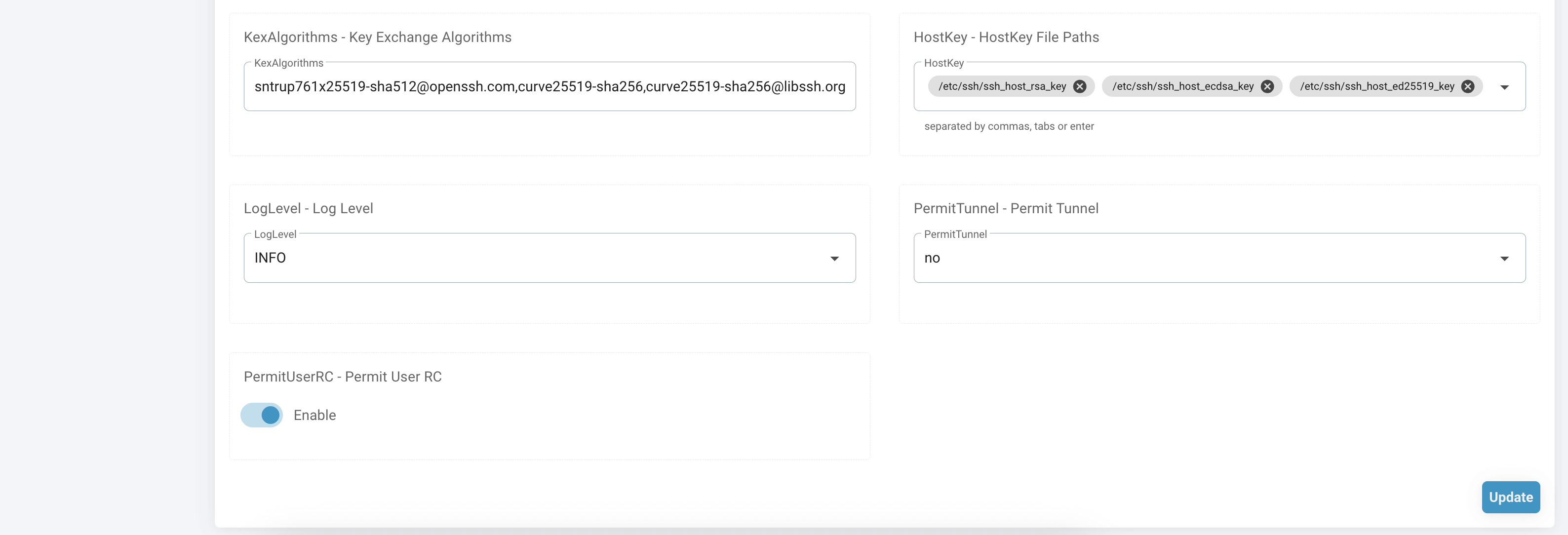
⚙️ How to Use It
- Go to the SSH Settings section in the panel
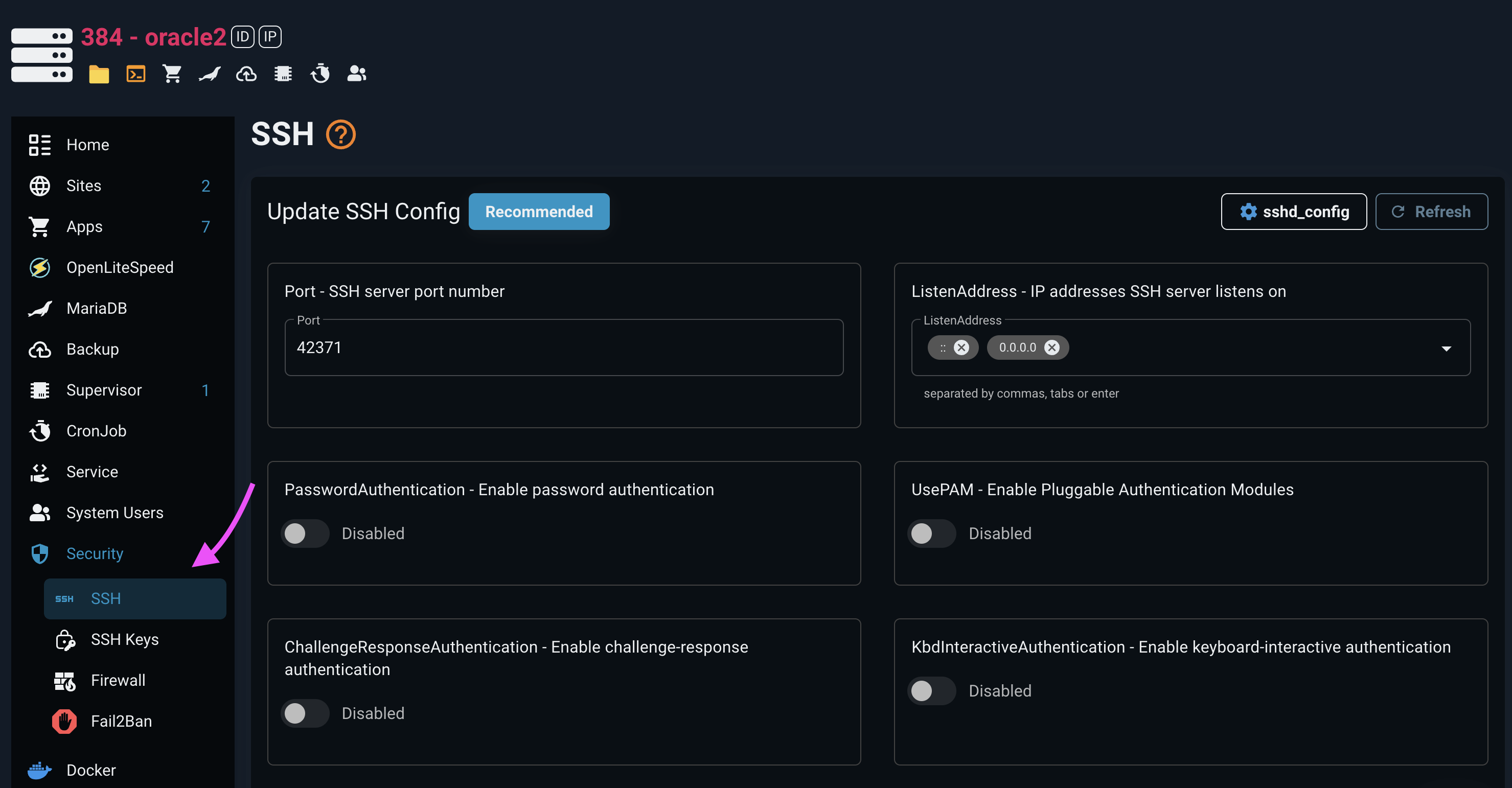
Click the Recommend button to automatically apply security best practices
- This will set secure default values for all SSH configuration options
- Perfect for users who want enhanced security without manual configuration
- You can still adjust individual settings after applying recommendations
Or modify the sections below as needed:
The system manages the following SSH configuration options:
Port: SSH port number (default: 22)ListenAddress: IP addresses SSH server listens onPasswordAuthentication: Enable/disable password loginUsePAM: Enable/disable PAM authenticationChallengeResponseAuthentication: Enable/disable challenge-response authenticationKbdInteractiveAuthentication: Enable/disable keyboard-interactive authenticationAllowUsers: List of users allowed to connect via SSHMaxAuthTries: Maximum number of authentication attemptsMaxSessions: Maximum number of sessions per connectionMaxStartups: Maximum number of unauthenticated connectionsLoginGraceTime: Time limit for successful authenticationTCPKeepAlive: Enable/disable TCP keepalive messagesClientAliveInterval: Time between keepalive messagesClientAliveCountMax: Maximum missed keepalive messages before disconnectionAllowTcpForwarding: Enable/disable TCP port forwardingGatewayPorts: Allow remote hosts to connect to forwarded portsX11Forwarding: Enable/disable X11 forwardingPermitTunnel: Enable/disable tunnel device forwardingLogLevel: Logging verbosity levelPrintMotd: Display message of the day after loginPrintLastLog: Show last login informationPermitUserRC: Allow execution of ~/.ssh/rc by ssh
✅ After Making Changes?
- Click the Update button
- The system will:
- Validate your configuration
- Automatically update the sshd config
- Restart SSH service if needed
✅ After You Click "Update"
- The system will:
- Validate the config
- Update sshd config relavant automatically
- Reload or restart SSH as needed
🧯 What If Something Goes Wrong?
- The system will NOT apply invalid configs
- It automatically restores backup files if something fails
- Errors will be displayed clearly
⚠️ Tips & Safety Notes
| ⚠️ Caution | Description |
|---|---|
Avoid editing /etc/ssh/sshd_config directly if you're using this interface | Prevents conflict or overwrite |
| If you lose SSH access after changing settings | Use the VPS provider's web console to revert safely |
💬 FAQ
❓ Do I need to reboot the server?
🔹 No. SSH service will reload automatically if needed.
❓ Can I break SSH access by mistake?
🔹 No. The system validates and safely restores config on failure.
❓ What does the Recommend button do?
🔹 It automatically configures SSH with security best practices, including:
- Disabling password authentication (requires SSH keys)
- Setting optimal timeout values
- Limiting login attempts
- Configuring proper logging
- Applying other security hardening measures