Connect server provider
Vultr
- Visit the [Vultr API] page(https://my.vultr.com/settings/#settingsapi)
- In the
Personal Access Tokensection, pressenableif this is your first use. CopyAPI Key - Return to FlashPanel
- Click the
Add Credentialsbutton - Select the server provider
Vultr - Enter a note about this
API Key - Enter the
API Keyobtained in step 2
Digital Ocean
- Visit the [Digital Ocean API] page(https://cloud.digitalocean.com/account/api/tokens)
- In the
Personal Access Tokensection, pressGenerate New Token - Copy API Token
- Return to FlashPanel
- Click the
Add Credentialsbutton - Select
Digital Oceanserver provider - Enter a note about this API Token
- Enter the API Token obtained in step 3
Linode
- Visit the [Linode API] page(https://cloud.linode.com/profile/tokens)
- In the
Personal Access Tokensection, pressCreate A Personal Access Token - Enter
labelfor API Token, selectRead/WriteunderLinodes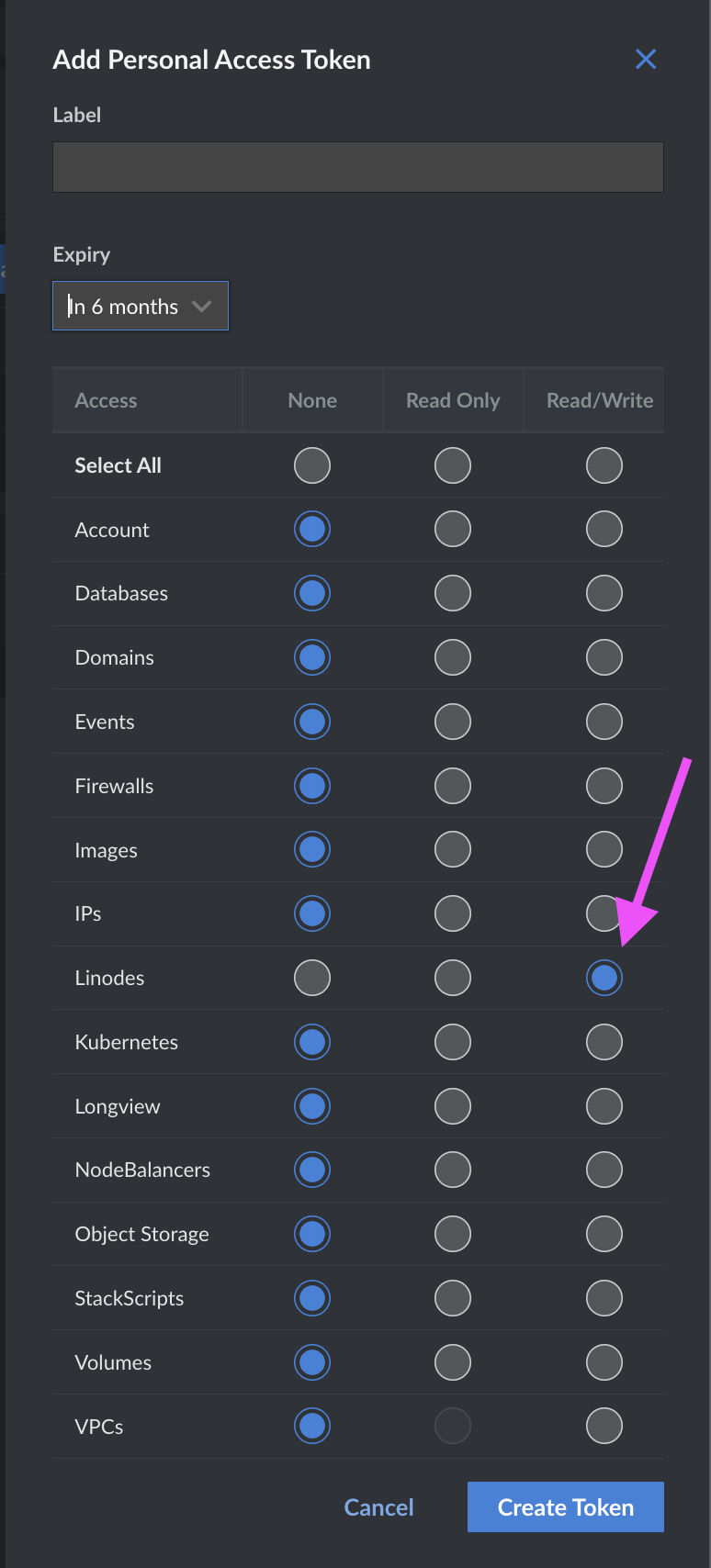 Click the
Click the Create Tokenbutton - Copy API Token
- Return to FlashPanel
- Click the
Add Credentialsbutton - Select server provider
Linode - Enter a note about this API Token
- Enter the API Token obtained in step 4
UpCloud
- Visit the [UpCloud API] page(https://hub.upcloud.com/people/accounts)
- In the
Accountsection, pressCreate subaccount - Enter
subaccountinformation and pressCreate subaccount - After creating the
subaccount, press thesubaccountedit button to go to the edit page, scroll down to thePermissionssection and press theGo to permissionsbutton. Select as shown below, all remaining items are disabled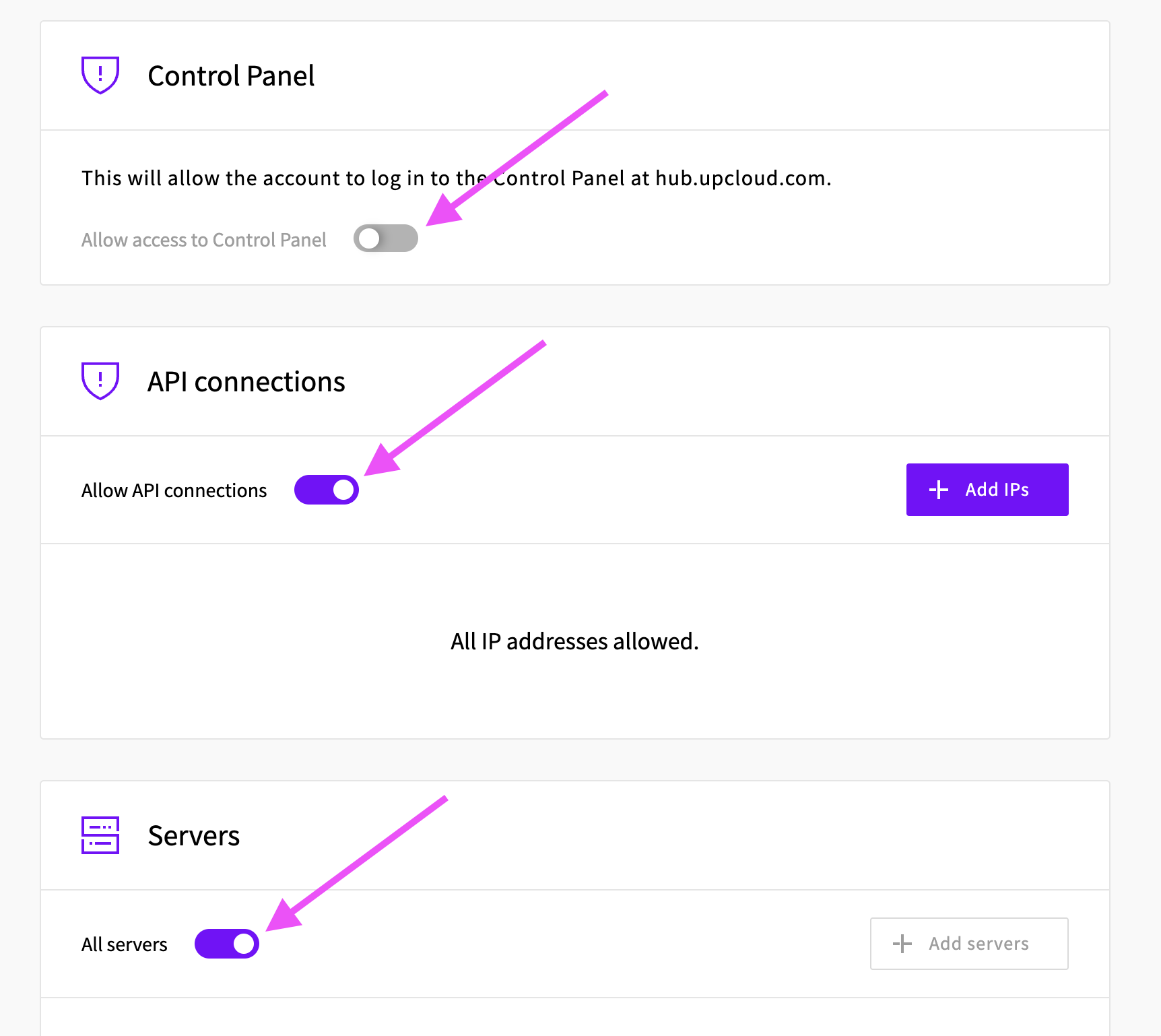
- Return to FlashPanel
- Click the
Add Credentialsbutton - Select
UpCloudserver provider - Enter a note about this API Token
- Enter
usernameandpasswordin step 4
Hetzner
- Go to Hetzner page > Select a
project> In the left sidebar selectSecurity> In the tab above selectAPI Tokens - Click
Generate API Tokenin the upper right corner - Enter a note and check
Read & Writein the Permissions section - After creating, press Copy to get
Token - Return to FlashPanel
- Click the
Add Credentialsbutton - Select server provider
Hetzner - Enter a note about this API Token
- Enter the API Token obtained in step 4
AWS Lightsail
- Sign in to the AWS Management Console
- Go to the IAM service
- In the left navigation pane, select
Usersand then clickAdd users - Enter a user name (e.g., "flashpanel-access") and click
Next - Select
Attach policies directly, then search for and selectAmazonLightsailFullAccesspolicy - Click
Nextand thenCreate user - After creating the user, click on the username to view its details
- Go to the
Security credentialstab and clickCreate access key - Select
Third-party serviceas the use case and clickNext - Enter a description tag (optional) and click
Create access key - Copy both the
Access keyandSecret access key(this is your only chance to view the secret key) - Return to FlashPanel
- Click the
Add Credentialsbutton - Select
AWS Lightsailserver provider - Enter a note about this API Credential
- Enter the
Access keyandSecret access keyobtained in step 11
CloudFly
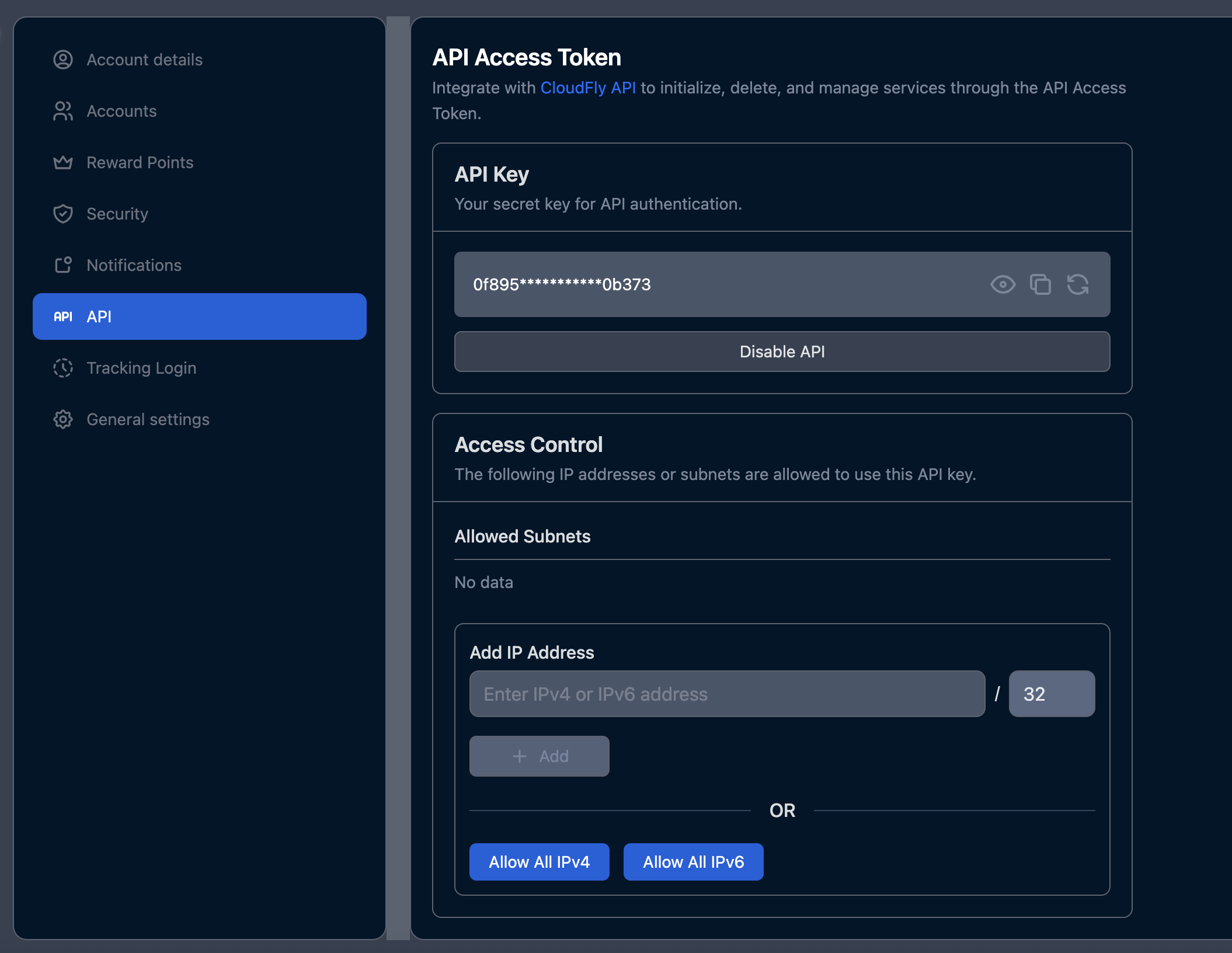
- Go to the CloudFly login page
- After logging in, click on your avatar in the top right corner to access your user profile (or use this direct link: User Profile)
- Click on the API tab (this will take you to Access API page)
- Click the
Enable APIbutton - After enabling, the API key will appear - copy it
- Return to FlashPanel
- Click the
Add Credentialsbutton - Select
CloudFlyserver provider - Enter a note about this API Key
- Enter the API Key obtained in step 5