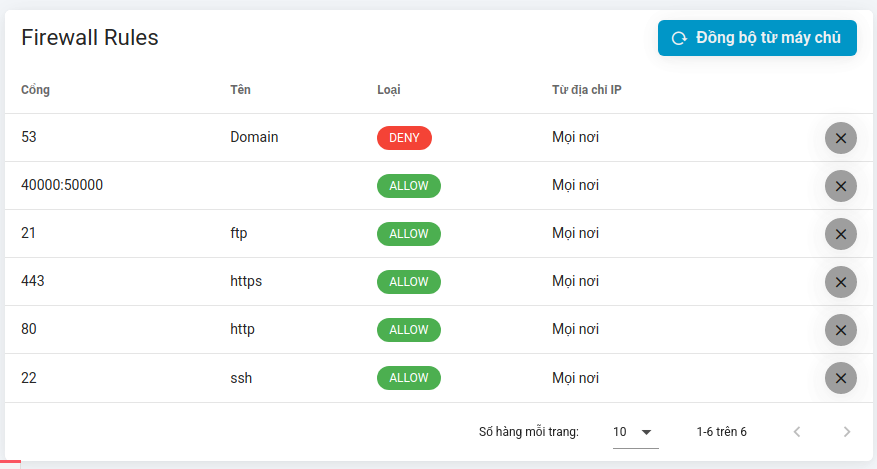Firewall Rule
Generality
FlashPanel allows you to manage your server's firewall as well as configure which servers can connect to other servers through the Network Management Panel in the Network tab on your server. Friend.
! Manually Add Rules.
If you manually create a ufw rule on your server, FlashPanel will allow you to easily Sync from server rules added.
Firewalls
You can configure and manage your firewall from within the FlashPanel console via the Network tab on the server's management console. Firewalls are used to open ports on your server to the Internet. For example, when using FTP, you may need to open port 21. For added security, you can restrict opened ports to specific IP addresses. Steps to configure a firewall:
At the
Networktab > click theAdd Firewall Rulebutton: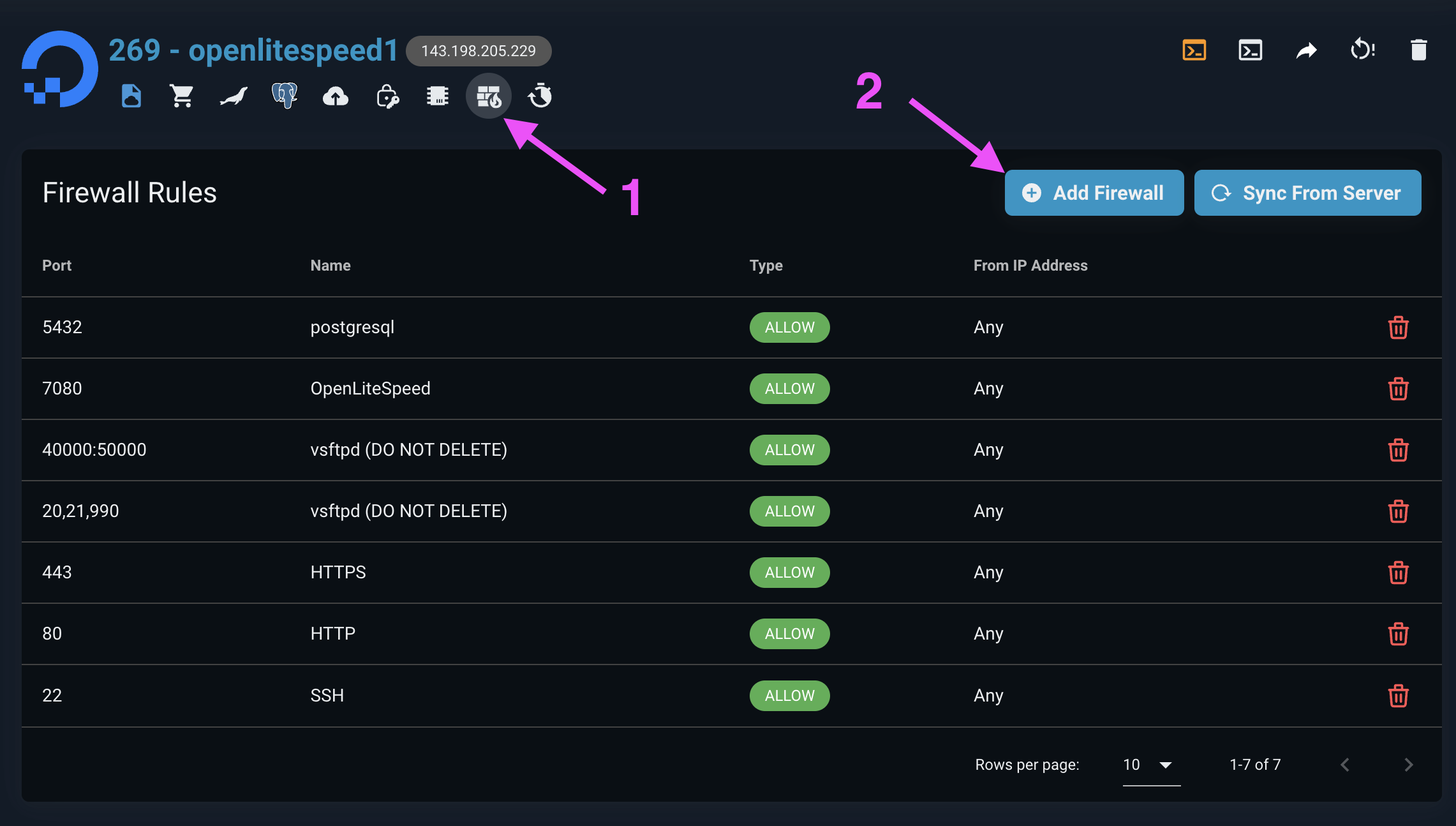
Fill out according to instructions
- Port: You can specify a port such as
3306,5432or you can also open a range of ports: for example, if you want to open a range of ports from8000to8010, enter:(8000:8010) - Allow/Deny rule type: You can choose to allow or deny traffic for a certain rule. By creating a
denyrule, you will prevent traffic from accessing the service.! Deny Rule Run First.
To make
denyrules work correctly, they are added at a higher priority thanallowrules. Each newdenyrule will be added on top of any existingdenyrules.
- Port: You can specify a port such as
Select
Add new
Default firewall rules
When installing the server. FlashPanel will automatically configure 3 rules:
- SSH: Allows access to port
22from any IP address - HTTP: Allow access to port
80from any IP address - HTTPS: Allow access to port
443from any IP address
You should note that although incoming access is allowed on port 22 for SSH connections, SSH connections that do not use SSH Keys will not be allowed. accept. Therefore, an SSH connection to your server cannot be forced. You should never remove a rule that allows SSH access to your server; otherwise, FlashPanel will not be able to connect to or manage your server.
Delete SSH Firewall Rule
If you have removed a firewall rule (usually port 22) from the FlashPanel user interface or directly on the server, FlashPanel will not be able to connect to the server and will This rule cannot be recreated for you.
To fix this, you will need to access the server directly through your provider and manually re-add the SSH port. DigitalOcean allows you to connect remotely through their control panel.
FlashPanel uses ufw for the firewall, so once you're connected to the server, you need to run the following as root: ufw allow 22
Synchronize from server
FlashPanel allows you to synchronize rules added manually on the server with the system. At the Network tab > Select Sync from server