SSL
FlashPanel supports installing custom SSL certificates and using LetsEncrypt, ZeroSSL to generate free certificates for your websites.
LetsEncrypt
LetsEncrypt provides free SSL certificates recognized on all major browsers.
FlashPanel will automatically renew your LetsEncrypt certificate 21 days or less before expiration. Or you can also manually renew at the certificate management panel of the website. Renewal will occur at a random date and time to avoid flooding the LetsEncrypt servers.
You can create a Singing Request at the SSL tab on FlashPanel's website dashboard: 
Select
LetsEnctypetSelect
LetsEnctypet Settings
WARNING
Due to the LetsEncrypt renewal process, LetsEncrypt certificates cannot be copied to other sites. You just need to issue a new LetsEncrypt certificate to that website.
ZeroSSL
ZeroSSL is a free SSL certificate provider that provides free SSL certificates for all major browsers.
Use same steps as LetsEncrypt
Cloudflare
FlashPanel now supports automatic creation of 15-year Cloudflare SSL certificates with seamless activation.
To set up Cloudflare SSL:
- Go to the Website Management page and select the SSL tab.
- Choose your preferred SSL provider from the list (e.g., Let’s Encrypt, ZeroSSL, Cloudflare).
- Select Cloudflare and click the Install button to proceed.
Note: You must add your Cloudflare API Key to FlashPanel to use this feature. Refer to the documentation for instructions: Connect DNS Provider.
Create Signing Request (CSR)
Create Signing Request is a piece of text (containing information of the domain owner) encrypted from the server preparing to install SSL. It contains information that will be included in your certificate such as your organization name, common name (domain name), locality and country. 1 CSR will be created immediately before sending the request to the SSL provider to generate SSL.
- At the
SSLtab > SelectCreate Signing Request
- Enter CSR information
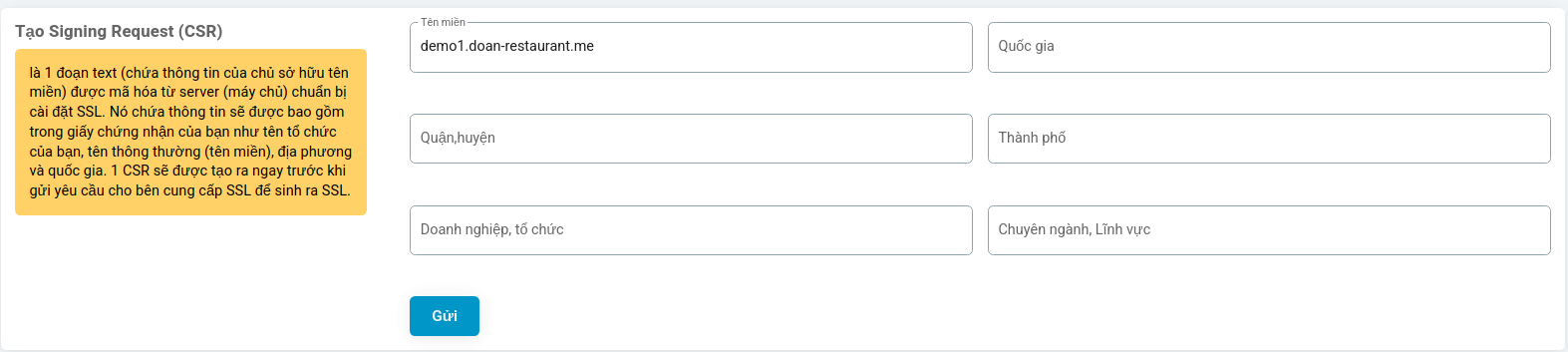
- Select
Send
Install existing certificate
If you already own a key and certificate from another service. FlashPanel helps you install that certificate for your website.
- At the
SSLtab > SelectInstall existing certificate
- Paste the certificate code and Certificate field and the private key code into the Private Key field
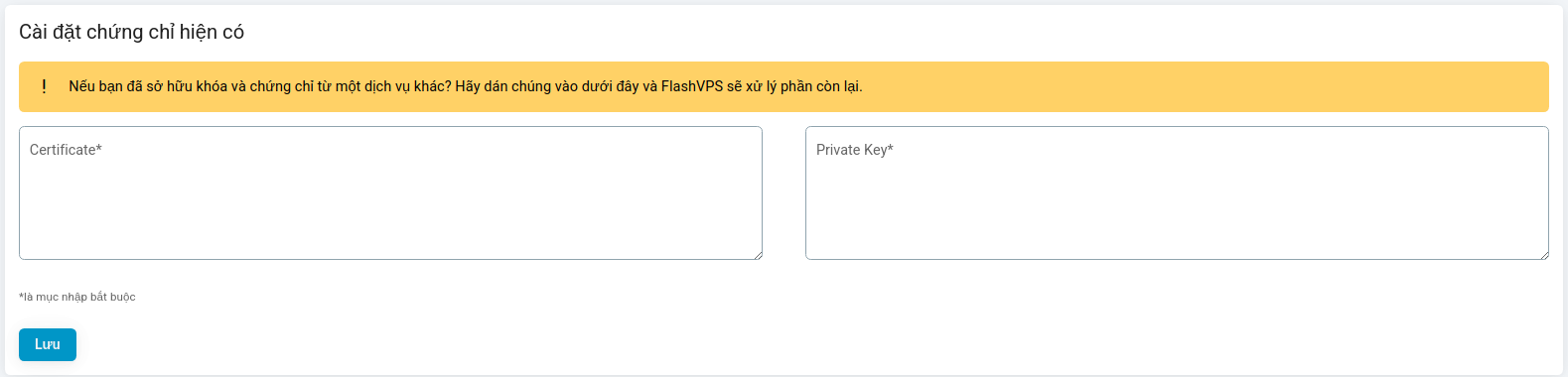
- Select
Save
Copy certificate
You can easily copy 1 certificate from another in your FlashPanel servers.
- At the
SSLtab > SelectCopy certificate - Select a certificate to copy

- Select
Copy certificate
Manage SSL Certificates
FlashPanel displays the list of installed certificates as a table. Here you can Renew, Activate or delete the certificate for the website. 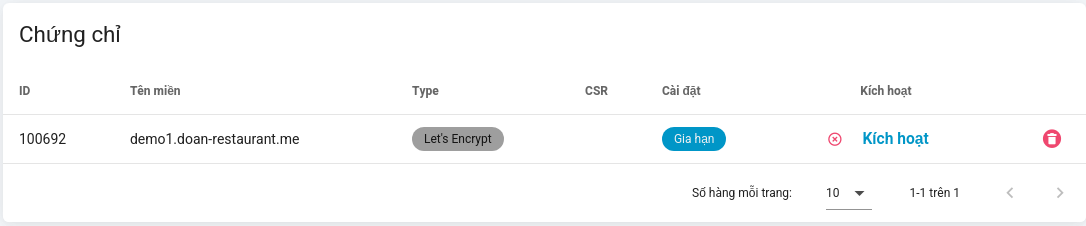
Use 15 year Cloudflare certificate
INFO
This is a guide to using a free 15-year Cloudflare certificate if your domain is using Cloudflare service, the advantage is that it does not need to be renewed every 3 months like LetsEncrypt or ZeroSSL certificates
- First go to the
Cloudflarepanel, then selectSSL/TLS. Here selectSSL/TLS encryption modetoFull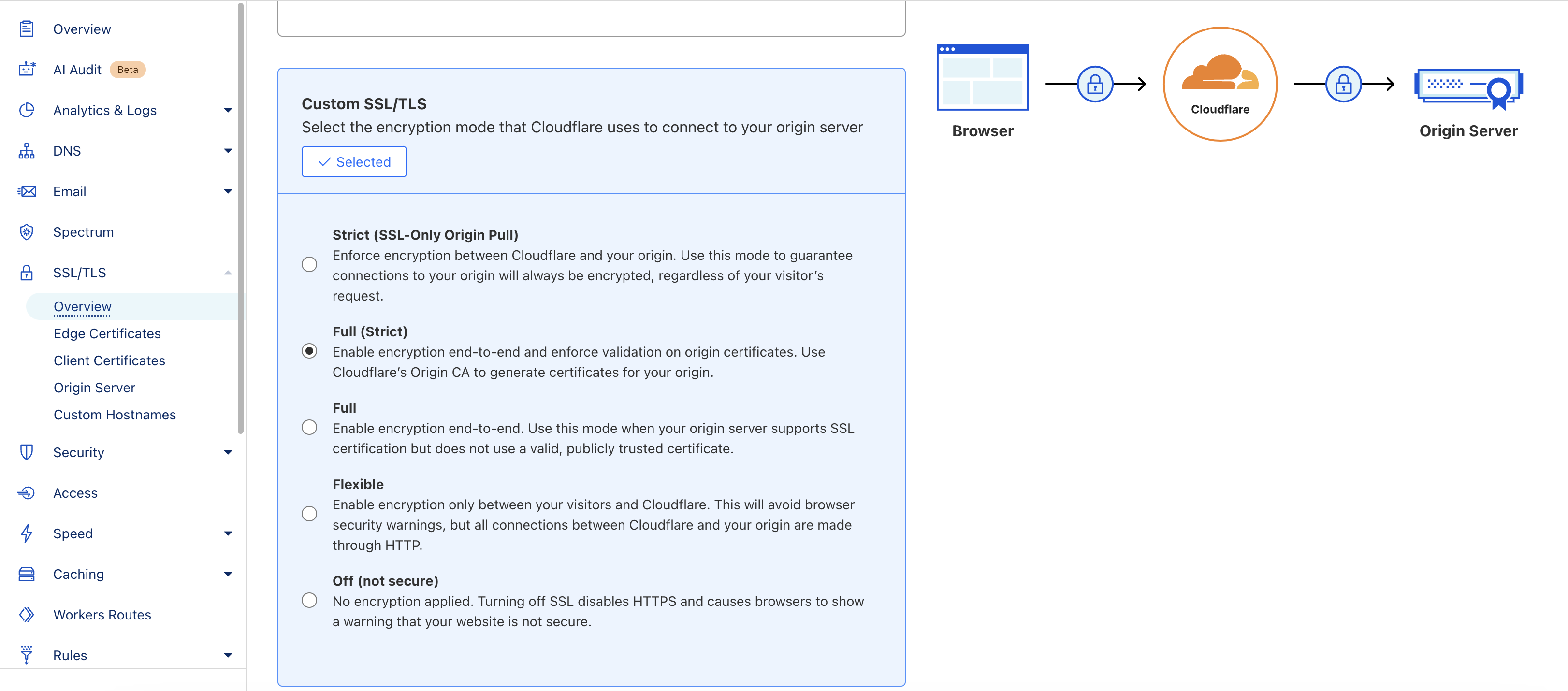
- Next select
Origin Server, clickCreate Certificate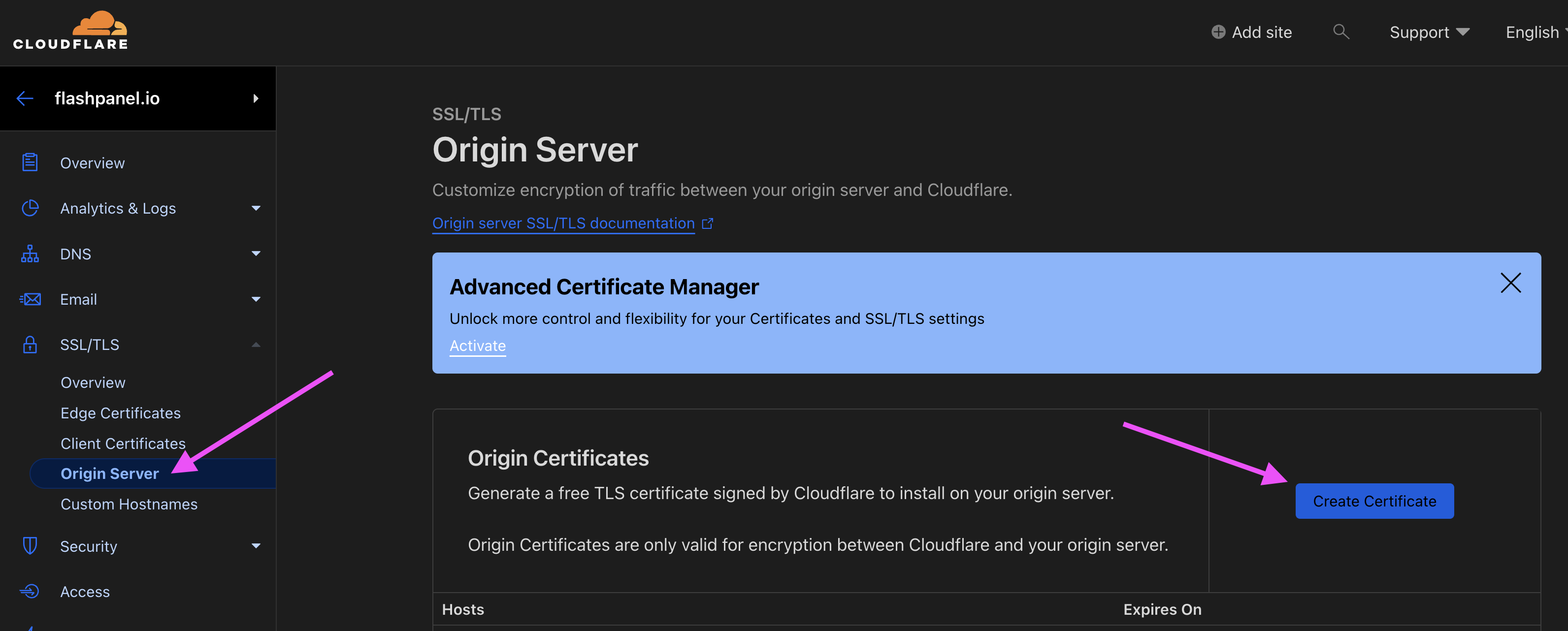
- Click
Createto create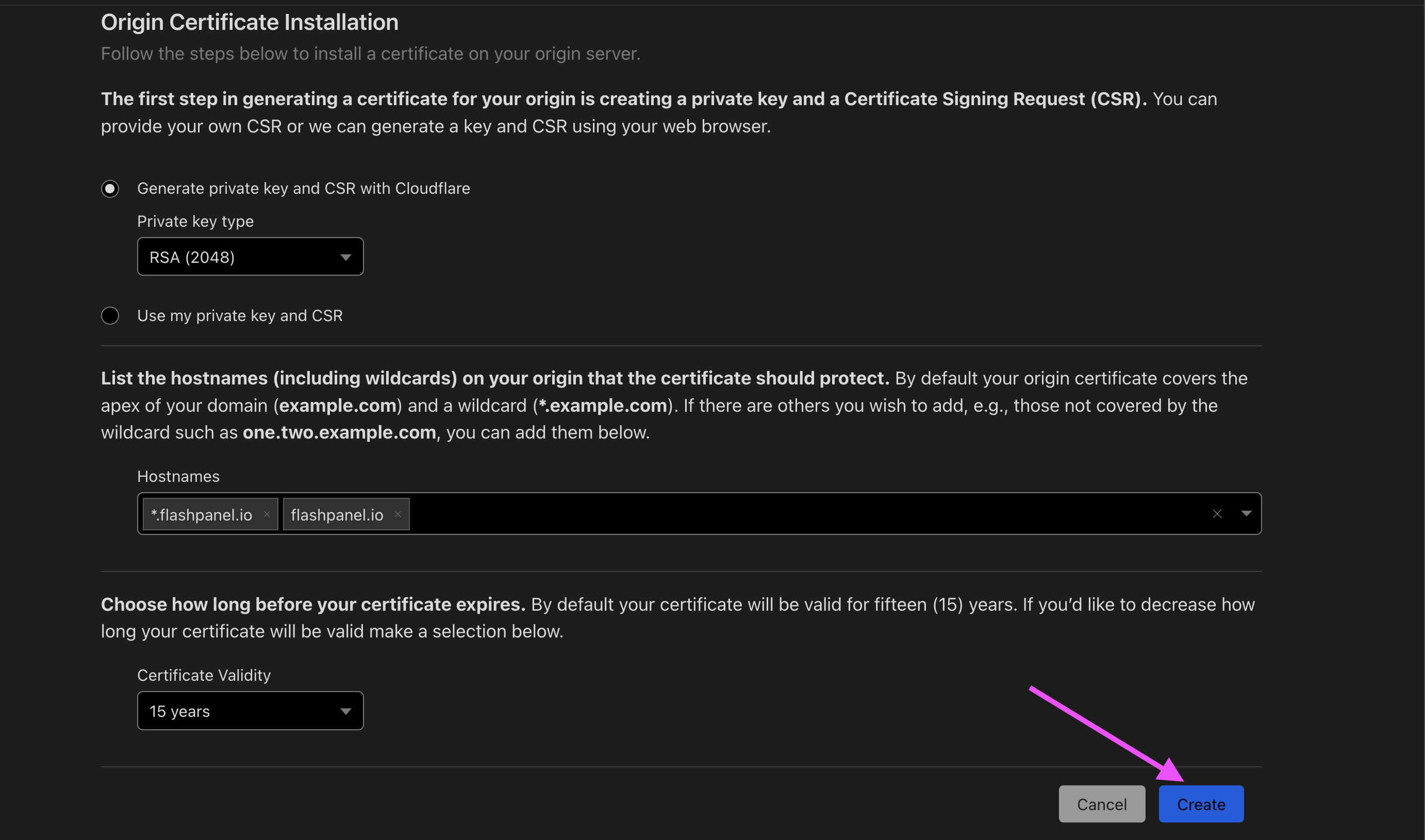 At this point we will have information about the newly created certificate
At this point we will have information about the newly created certificate 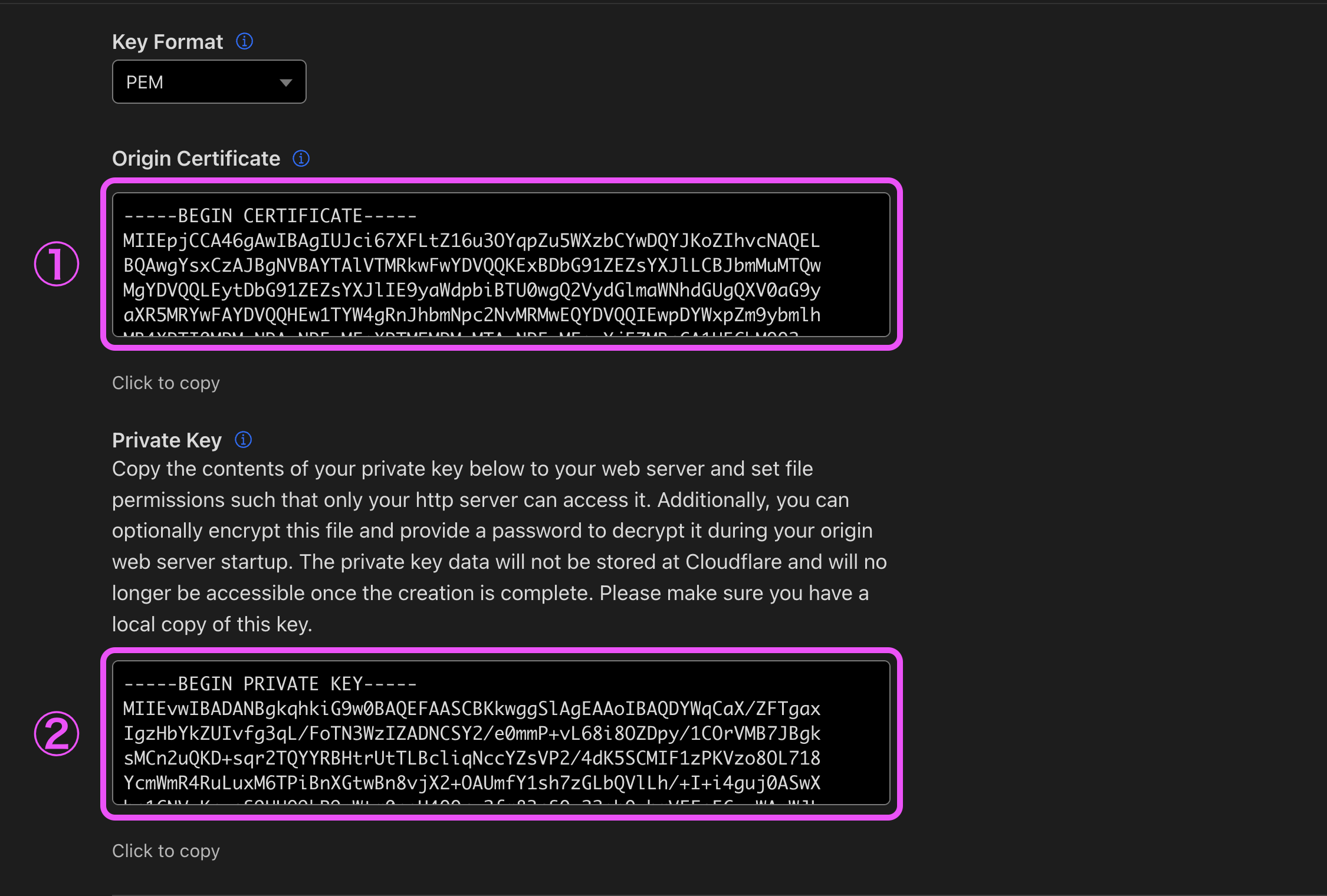
- Go back to
FlashPanel>SSLtab > selectInstall Existing Certificate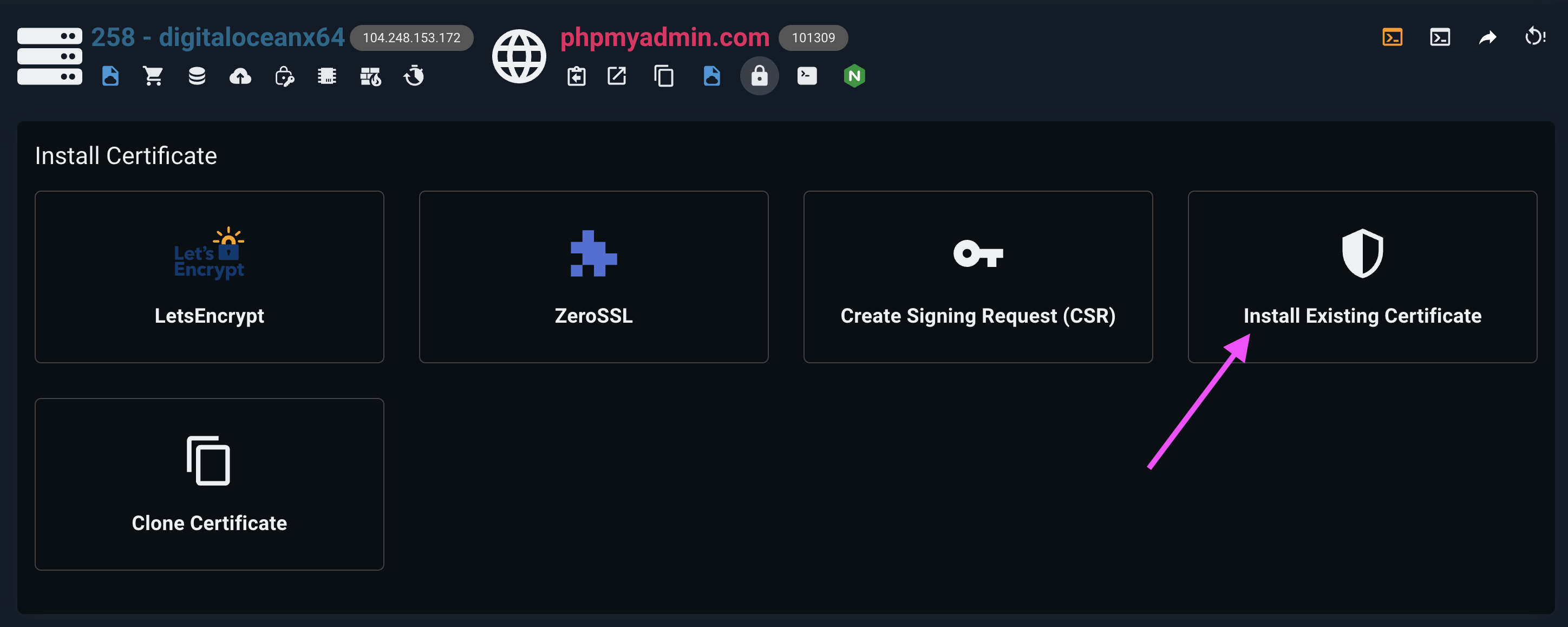
- Copy items ① and ② in
step 3into items ① and ② respectively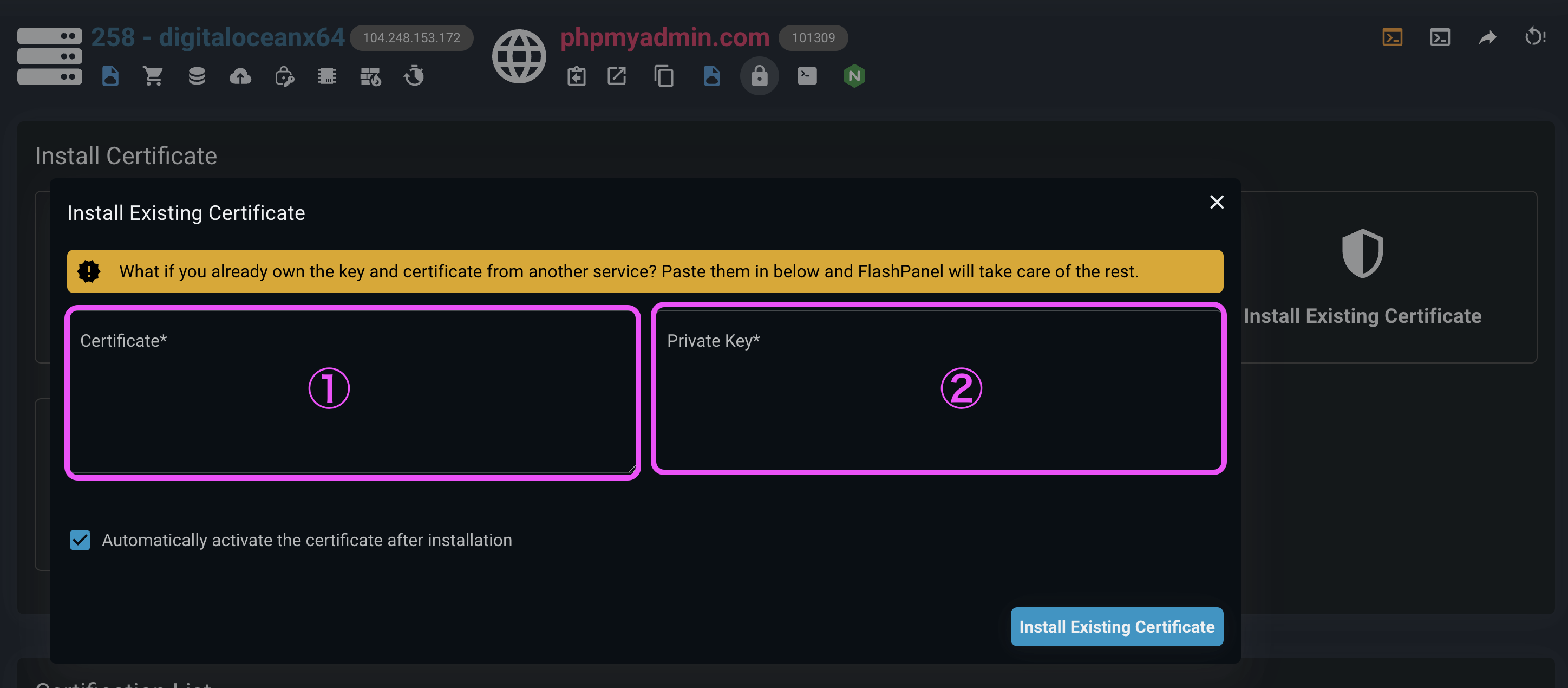
- Click
Install Existing Certificateand you're done